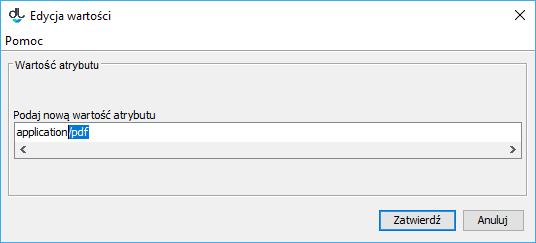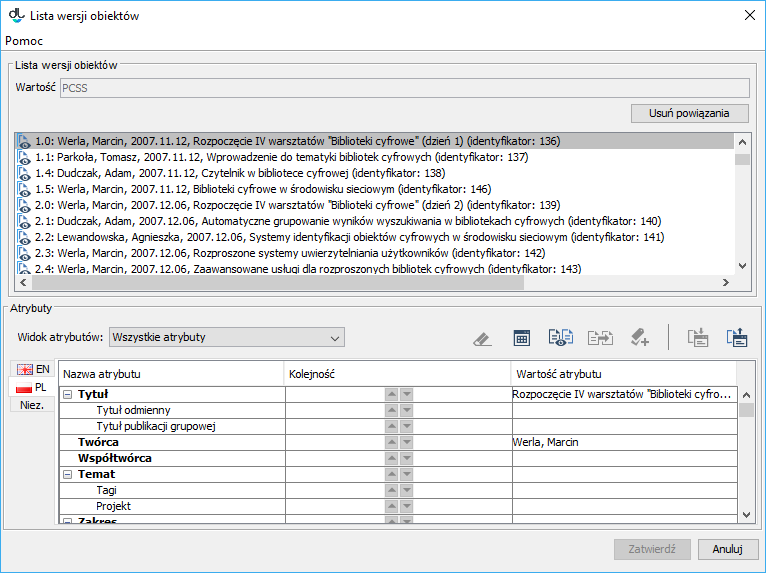...
| Info |
|---|
One useful tool for managing attribute value dictionaries is the tool for cleaning an attribute dictionary clearing tool. |
General information
| Anchor | ||||
|---|---|---|---|---|
|
...
Managing Attribute Values
Wszystkie operacje są wykonywane po wybraniu konkretnej grupy na liście z lewej strony.
Aby dodać wartość do grupy:
- W polu edycji znajdującym się pod listą z wartościami należy wpisać wartość, która ma zostać dodana do grupy. Nazwa nie może być już używana przez inną wartość w tej grupie.
- Aby wartość została dodana należy nacisnąć przycisk Dodaj znajdujący się obok pola edycji lub wcisnąć klawisz enter w polu edycji.
Aby usunąć wartość z grupy:
- Należy wybrać z listy wartość, która ma zostać usunięta.
- Należy nacisnąć przycisk Usuń znajdujący się obok listy. Wartość zostanie usunięta z listy i z systemu.
Uwaga! Jeżeli wartość ta jest powiązana z opisem bibliograficznym jakiegoś elementu biblioteki, to system nie usunie tej wartości tylko wyświetli komunikat o konieczności usunięcia wszystkich powiązań.
Aby zmienić wartość (spowoduje to zmianę opisu bibliograficznego wszystkich publikacji powiązanych z tą wartością):
- Należy wybrać z listy wartość, która ma być zmieniona.
- Należy nacisnąć przycisk Edytuj. Pojawi się okienko umożliwiające edycję wartości atrybutu.
- Należy podać nową frazę dla wartości i nacisnąć przycisk Zatwierdź. Jeżeli edytowana wartość była wartością bazową w grupie, to nazwa grupy również ulegnie zmianie na nową.
Uwaga 1: Nowa fraza dla wartości nie może być taka sama jak wartość już istniejąca w tej samej grupie. Jeśli wszystkie publikacje powiązane z edytowaną wartością mają zostać powiązane z istniejącą wartością, należy skorzystać z funkcji połącz (zostało to opisane poniżej).
All operations are performed once a group has been selected on the list on the left.
In order to add a value to a group:
- In the edition field under the value list, enter the value which is to be added to the group. The name cannot be the name of another value in that group.
- In order to add the value, click the “Add” button next to the edition field or press the “Enter” key while the cursor is in the edition field.
In order to remove a value from a group:
- Select the value to be removed from the list.
- Click the “Remove” button next to the list. The value will be removed from the list and from the system.
Caution! If the value is related to a bibliographic description of an element of the library, the system will not remove the value; instead, it will display a message about the necessity of removing all those relations.
In order to change a value (which will cause a change of bibliographic descriptions of all publications related to that value):
- Select the value to be changed from the list.
- Click the “Edit” button. The attribute value edition window will be displayed.
- Enter the new phrase for the value and press the “Confirm” button. If the edited value was the base value of its group, the name of the group will also be changed to the new phrase.
Caution no. 1: The new phrase for a value cannot be the same as another value in the same group. If all publications related to the edited value are to remain related to the existing value, use the “Merge” function (for a description of that process, see below).
Caution no. 2: When the base value of a group is edited, it should be verified if the target value is not the base value of another group. In the case of a duplication, since two groups cannot have the same base value, the system will suggest a merger of the edited group with the group which has the same valueUwaga 2: W przypadku edycji wartości bazowej w grupie, należy uważać, czy docelowa wartość nie jest wartością bazową innej grupy. Ponieważ dwie grupy nie mogą mieć takiej samej wartości bazowej, w przypadku duplikacji system zaproponuje połączenie edytowanej grupy z grupą odpowiadającą nowej frazie.
| labelimg | ||||
|---|---|---|---|---|
| ||||
Aby połączyć dwie wartości w grupie:
- Z listy należy wybrać wartość, która ma zostać połączona z inną wartością.
- Należy nacisnąć przycisk Połącz znajdujący się obok listy z wartościami. Po potwierdzeniu chęci połączenia wartości, pojawi się nowe okienko (zbudowane tak samo jak okno wyboru grupy) zawierające listę wartości, do których można połączyć wybraną wcześniej wartość.
- Z nowej listy należy wybrać wartość, do której wcześniej wybrana wartość ma zostać dołączona.
- Aby zakończyć proces łączenia wartości należy nacisnąć przycisk Zatwierdź . Pierwotnie wybrana wartość zostanie połączona z nową w tym sensie, że stara wartość zostanie usunięta a wszystkie do niej odwołania zostaną zastąpione odwołaniami do nowej wartości.
Aby przenieść wartość do nowej grupy:
- Należy wybrać wartość, która ma zostać przeniesiona do innej grupy.
- Należy nacisnąć przycisk Przenieś. Po potwierdzeniu chęci przeniesienia wartości, pojawi się okno z listą grup, do których można przenieść wybraną wcześniej wartość.
- Z nowej listy należy wybrać grupę, do której wcześniej wybrana wartość ma zostać dołączona.
- Aby zakończyć proces przenoszenia wartości do nowej grupy, należy nacisnąć przycisk Zatwierdź. Pierwotnie wybrana wartość zostanie przeniesiona do nowej grupy.
Uwaga! Jeżeli w docelowej grupie już znajduje się wartość o takiej samej nazwie, to przeniesienie będzie niemożliwe. W takim przypadku przeniesienie wymaga uprzedniej zmiany nazwy wartości przenoszonej lub wartości powodującej konflikt w grupie docelowej.
Aby usunąć powiązania wartości:
In order to merge two values in a group:
- On the list, select the value to be merged with another value.
- Click the “Merge” button next to the value list. Once you have confirmed the action, there will appear a window constructed in the same way as the window for selecting the target group. It will contain a list of values with which the initially selected value can be merged.
- On that new list, select the value with which the initially selected value is to be merged.
- In order to finish the value merging process, click the “Confirm” button. The initially selected value will be merged with the target value, that is, the former value will be removed and all references to it will be replaced with references to the latter value.
In order to move a value to a new group:
- Select the value which is to be moved to another group.
- Click the “Move” button. Once you have confirmed the action, there will appear a window with a list of groups to which the selected value can be moved.
- On that new list, select the group to which the initially selected value is to be added.
- In order to finish the value moving process, click the “Confirm” button. The initially selected value will be moved to the new group.
Caution! If the target group already contains a value with the same name, the transfer will not be possible. In such a case, the name of either of the former or the latter value must first be changed.
In order to remove value relations:
- Select the value the relations of which are to be removed.
Click the “Editions...” button. There will appear a new window, with a list of editions and directories the bibliographic descriptions of which are related to the selected value. If you click the “Cancel” button at any time, the changes will be undone
- Należy wybrać z listy wartość, której powiązania mają zostać usunięte.
Należy nacisnąć przycisk Wydania.... Pojawi się nowe okienko zawierające listę wydań i katalogów, których opisy bibliograficzne są powiązane z wybraną wartością. Naciśnięcie w dowolnym momencie przycisku Anuluj cofnie poczynione zmiany.
Należy nacisnąć przycisk Usuń powiązania. Wszystkie wydania i katalogi znikną z listy.labelimg Lista wydań i katalogów powiązanych z wartością Lista wydań i katalogów powiązanych z wartością
Uwaga! W przypadku braku praw do modyfikacji któregokolwiek z wydań bądź katalogów, pojawi się komunikat o braku uprawnień i żadne z powiązań nie zostanie usunięteClick the “Remove relations” button. All editions and directories will disappear from the list. Caution! When the user does not have permissions for modifying any of the editions or directories, there will appear a message about the lack of permissions, and no relation will be removed.
Należy nacisnąć przycisk Zatwierdź w celu zakończenia procesu usuwania powiązań.
Importowanie grup wartości do słownika
Na panelu zarządzania słownikiem atrybutu znajduje się przycisk Importuj..., który pozwala redaktorowi lub administratorowi na importowanie grup wartości z zewnętrznych źródeł. Program zakłada, że wszystkie zaimportowane wartości należą do tego języka, który jest wybrany spośród zakładek z językami. Analogicznie, przycisk Eksportuj... pozwala na wyeksportowanie wartości w aktualnie wybranym języku, na przykład do pliku na dysku. Mechanizm importowania/eksportowania grup wartości słownika działa na podstawie rozszerzeń, które takie funkcje udostępniają. Domyślnie w systemie dLibra znajdują się następujące rozszerzenia:
- Import słownika z plików w formacie MARC 21
- Import i eksport słownika - zapisuje i odczytuje proste pliki xml.
Szczegółowe informacje działaniu i konfiguracji rozszerzeń odpowiedzialnych za import i eksport grup wartości można znaleźć tutaj
...
Importing Value Groups to a Dictionary
In the attribute dictionary management panel, there is a button labeled “Import...”. The editor or administrator can use it to import value groups from external sources. In the program, it is assumed that all imported values belong to the language selected from the language tabs. Similarly, the “Export...” button makes it possible to export values in the currently selected language – to, for example, a file on the drive. The mechanism for importing and exporting dictionary value groups operates on the basis of extensions which offer such functionalities. The default dLibra extensions with those functionalities are:
- dictionary import from files in the MARC 21 format, and
- importing and exporting a dictionary – for saving and reading simple XML files.
For detailed information about the functioning and configuration of extensions for importing and exporting value groups, see here.
If the application only has one extension for managing a particular operation, the control is transferred to that extension when the “Import...” or “Export...” button is clicked, and then the user should follow the instructions given in the description of that extension. If there are more such extensions, the user should first select the extension to be used and then follow the instructions given in the description of the selected extension.