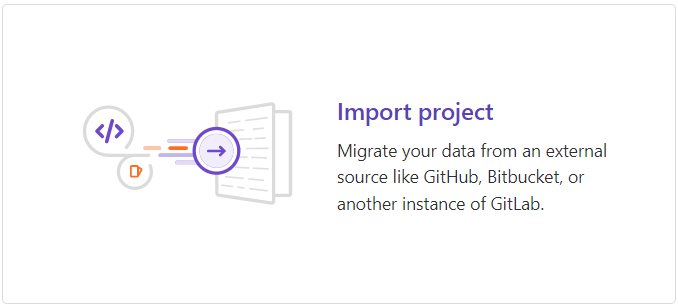Short info
This chapter will teach you how to import your git project into GitLab from any other site
1. How to import existing repository to ACH GitLab?
To import a project in GitLab:
GitLab supports git repositories.
If you have an SVN repository and would like to move it to git, follow this guide: Migrate to Git from SVN
- On the top bar, select Menu > Project > Create new project
- Select Import project
- Enter import project details:
- Choose button Repo by URL.
- In the Project name field, enter complete internet address of the project you are importing. Most of our projects are hosted on the gforge-next.eufus.eu server
- If authentication is needed, enter login and password you use to access the repository in Username and Password fields
- Enter the project details:
- In the Project name field, enter the name of your project. You can use spaces, hyphens, underscores, and emoji. You cannot use special characters. After you enter the name, the Project slug populates
- In the Project slug field, enter the path to your project. The GitLab instance uses the slug as the URL path to the project. To change the slug, first enter the project name, then change the slug
- In the Project description (optional) field, enter the description of your project’s dashboard
To modify the project’s viewing and access rights for users, change the Visibility Level
It is recommended that the projects are shared within the group. Otherwise, the repository URL address will contain the login of the user who created it and will limit the availability of codes
- Select Create project