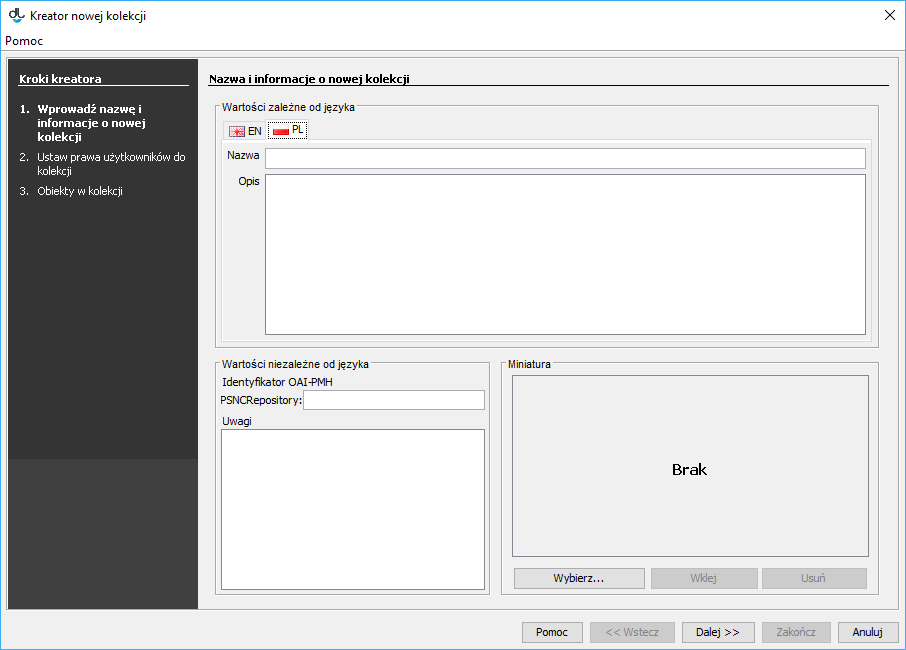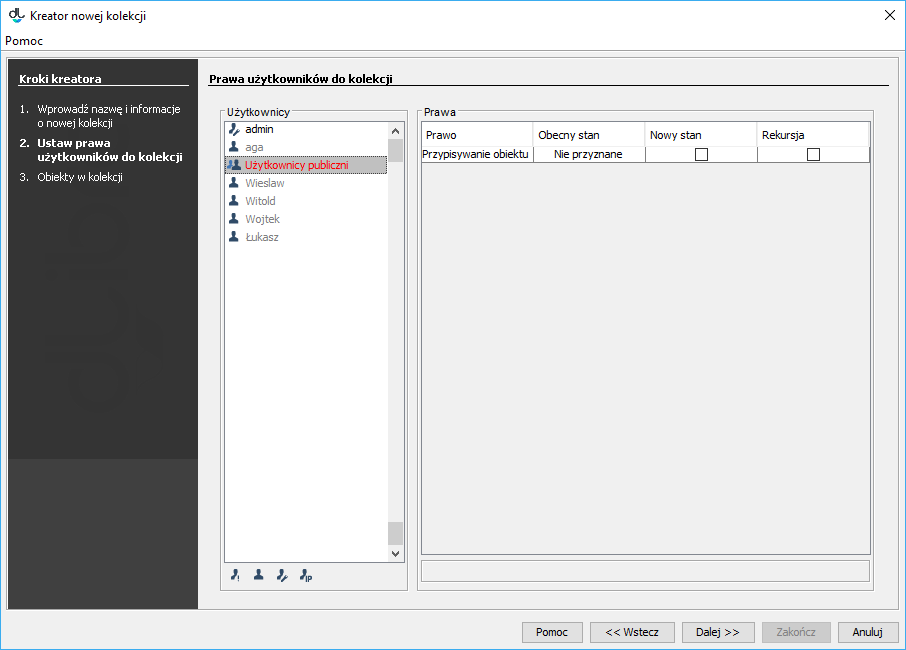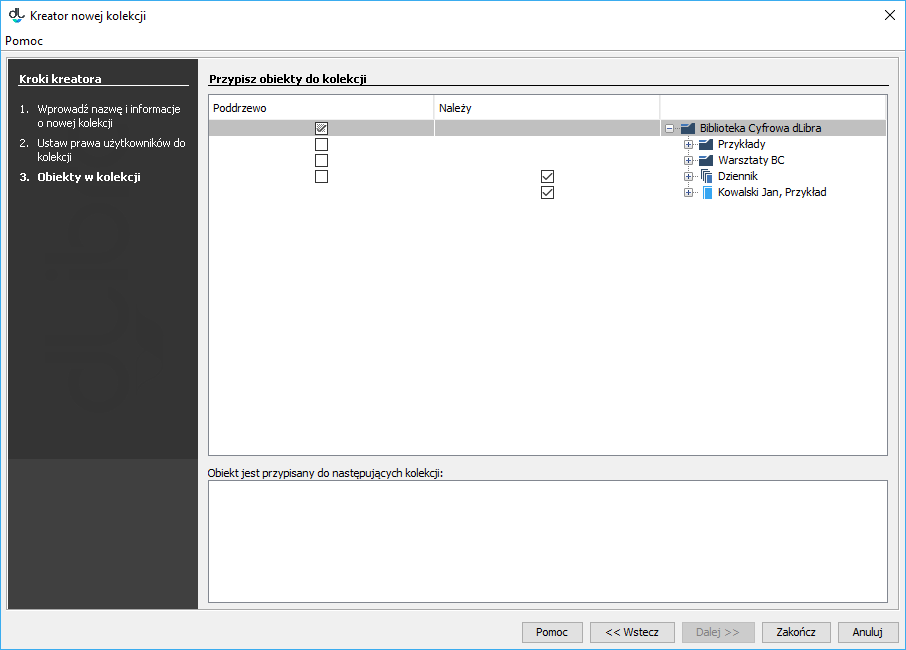In order to create a new collection:
- In the library tree, select the library collection which is to be superordinate with respect to the newly added collection.
- From the context menu, select the “New collection” function. You can also use the “Management” main menu.
In the first step, enter the name, description, and OAI-PMH identifier. If there are any administrative notes, they can be entered in the “Notes” field. In the “Thumbnail” panel, you can select a graphics file which will represent the collection on the website. In order to go to the next step, click the “Next” button.
Kreator nowej kolekcji - informacje ogólneIn this step, permissions should be assigned to users. For now, the only collection-related permission is the permission to assign an object to it. In order to assign that permission to a user, select a user on the list (on the left), and tick the checkbox on the right, in the “New status” column. The “Current status” column contains information about user permissions (if there are any) inherited from the superordinate collection. The “Recursion” column can be ignored (it pertains to a change of subordinate collection permissions, and a new collection does not have any subordinate collections). In order to go to the next step, click the “Next” button.
Kreator nowej kolekcji - prawaIn the last step, publications can be assigned to the new collection. For details about that functionality, see the Managing Publications in a Collection chapter. In order to create a collection, click the “Finish” button.
Kreator nowej kolekcji - publikacje
In order to remove a collection:
- In the library tree, select the collection to be removed.
- Click the “Remove” button. You can also select the “Remove”option from the context menu.
To put collections in order:
- In the library tree, select the collection which is superordinate with respect to the collections the order of which is to be changed.
On the right, select the “Subcollection order” tab. The tab has two panels (see the image below). In the left panel, you can select a collection and change its position with the use of the “Up”, “Down”, “Home”, and “End” buttons. You can also put all visible collections in alphabetical order, with the use of the “Sort by names” button. The panel on the right contains basic information about the collection which is currently selected in the panel on the left.
Zmiana kolejności kolekcji- When the collections have been put in the desired order, click the “Confirm” button to save the order on the server.