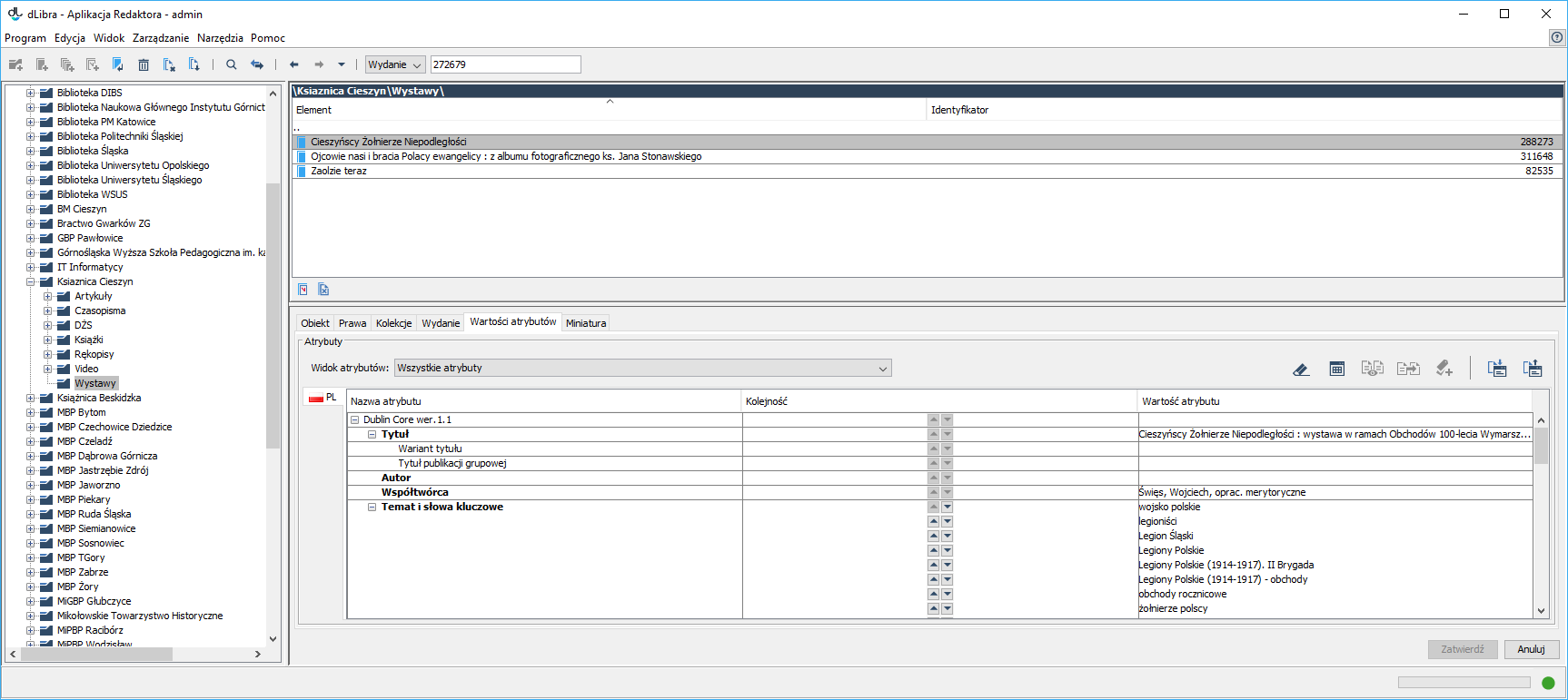...
| Anchor | ||||
|---|---|---|---|---|
|
Attribute value editor
Edytor wartości atrybutów jest dostępny na zakładce Wartości atrybutów. Umożliwia on wprowadzanie metadanych. Edytor ma formę tabeli w której wyszczególnione są trzy kolumny. W lewej kolumnie znajduje się drzewo atrybutów. Po przytrzymaniu kursora myszy nad wybranym atrybutem pojawi się dymek z jego opisem, o ile jest dostępny. W prawej kolumnie wyświetlane są wartości przypisane do atrybutu. Każdy atrybut może mieć wiele wartości. Każda wartość wyświetlana jest w osobnym wierszu poczynając od wiersza w którym znajduje się nazwa atrybutu. Jeżeli atrybut nie ma żadnych wartości to pole po prawej stronie nazwy atrybutu jest puste. W środkowej kolumnie umieszczone są kontrolki umożliwiające zmianę kolejności wartości. Są one aktywne tylko wtedy, gdy do danego atrybutu przypisano więcej niż jedną wartość. Kliknięcie w wybranym wierszu na przycisku ze strzałką skierowaną w górę spowoduje przesunięcie wartości widocznej w tym wierszu o jedną pozycję wyżej. Analogicznie, kliknięcie na przycisku ze strzałką skierowaną w dół przeniesie wybraną wartość o jedną pozycję niżej.
Aby dodać wartość do atrybutu który nie ma przypisanej żadnej wartości należy:
- Wybrać puste pole po prawej stronie nazwy atrybutu (np. klikając na nie myszką) do którego chcemy dodać wartość
- Wpisać żądaną wartość atrybutu
- Zatwierdzić wartość przyciskając klawisz ENTER
Aby dodać wartość atrybutu w przypadku gdy jest już co najmniej jedna wartość należy:
- Wybrać dowolne pole z wartością atrybutu do którego chcemy dodać kolejną wartość
- Przycisnąć klawisz TAB przez co zostanie dodany nowy wiersz, poniżej wybranej wcześniej wartości
- Wpisać żądaną wartość atrybutu
- Zatwierdzić wartość przyciskając klawisz ENTER
Podczas wpisywania wartości atrybutu możliwe jest w każdym momencie wciśnięcie klawisza TAB . Spowoduje to dodanie aktualnej wartości do wartości atrybutów i stworzenie nowego wiersza w który można wprowadzać kolejną wartość.
...
Attribute value editor
The attribute value editor is located in the “Attribute value” tab. It allows the user to enter metadata. The editor has the form of a table with three columns. In the left column, there is an attribute tree. When the cursor is held over a selected attribute, there appears a tooltip with a description of the attribute (if it is available). In the right column, the values assigned to the attribute are displayed. Every attribute can have many values. Every value is displayed in a separate row, beginning with the row in which there is the attribute name. If an attribute does not have any values, the field on the right side of the attribute is empty. The middle column contains control elements for changing the value order. They are only active for attributes with more than one value. A value can be moved one position higher by clicking the button with an arrow pointing upward in the value row. Similarly, clicking the button with an arrow pointing downward will move the selected value one position lower.
In order to add a value to an attribute to which no values have been assigned yet, the user should:
- select (for example, by clicking it) the empty field on the right side of the attribute name to which a value is to be added,
- enter the desired attribute value, and
- confirm the value by clicking the “Enter” key.
In order to add an attribute value when there already exists at least one value, the user should:
- select a field with a value of the attribute to which another value is to be added,
- press the “Tab” key, which will cause a new row to appear below the selected value,
- enter the desired attribute value, and
- confirm the value by clicking the “Enter” button.
While entering an attribute value, the user can press the “Tab” key at any moment to add the value to the attribute values and, at the same time, create a new row in which another value can be added
If the attribute for which a value is being entered already has some values which begin with the same characters as the ones that are being entered, the autocomplete mechanism will be activated. That mechanism displays a list of values (as shown in the image below) which begin with the entered phrase. If the value which the user wants to enter is there on the list, it can be selected directly (for example, by double-clicking the value or by selecting it with the use of arrow keys and then pressing the “Enter” key). If the attribute for which a value is being entered is marked as controlled, and the logged in user does not have a permission to manage such attributes, the only way to enter the value is to select the desired element from the autocomplete list (new values, from outside of the controlled dictionary, will not be allowed).
| Anchor | ||||
|---|---|---|---|---|
|
...