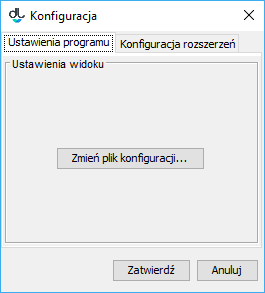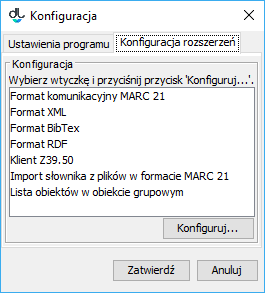Introduction
When the “Configuration” option is selected from the “Program” menu, the program configuration window will appear (see the image below).
In the configuration window, there are tabs for configuring various aspects of the application. All the tabs are described in the subsequent subchapters. The default values of particular parameters are in the default configuration appendix.
Application Settings
The configuration parameters can be retrieved from the configuration file. In order to change the configuration file of the application, the user should click the “Configuration file...” button and indicate the directory or URL of the configuration file in the opened window. If the directory is indicated, it must contain a file named generalConfig.properties. The configuration file of the application contains advanced configuration parameters of the application. It is a property file, in which keys are separated from values with the equal sign. The file contains the following configuration parameters:
gui.lookandfeel– its value is the name of the Java class responsible for the way in which graphical user interface elements behave or are displayed. If the value is missing, the default look of the operating system in which the application has been run is used.tags.refresh.period– its value determines the intervals of time, in milliseconds, at which the tag list in the application should be refreshed (updated from the server). The default value is 600,000, that is, ten minutes.tags.message.period– its value determines the intervals of time, in milliseconds, at which the alert about tags for moderation ought to be displayed to the user. The default value is 1,800,000, that is, 30 minutes.messages.refresh.period– its value determines the intervals of time, in milliseconds, at which the list of messages for the editor should be refreshed (updated from the server). The default value is 600000, that is, 10 minutes.messages.message.period– its value determines the intervals of time, in milliseconds, at which the alert about unread messages ought to be displayed to the user. The default value is 1800000, that is, 30 minutes.newPublication.title.template– its value determines the title template for the created element (for example, a publication). It is the velocity template. In the template, variables (appropriately named) are replaced with attribute values. The names of the variables should correspond to the RDF attribute names. The default value of that parameter is:$!{Creator}#if ( ($Date || $Title) && $Creator ), #end$!Date#if ( $Title && $Date ), #end$!TitleWith that template, a name will be created from attribute values with RDF names in the following order: Creator, Date, and Title. Those values are separated with commas, and if any of them is missing, it is omitted.
miniature.maxWidth– a restriction (in pixels) of the width of the thumbnail created automatically on the basis of publication files in the new publication creator. By default, the thumbnail width is not limited.miniature.maxHeight– a restriction (in pixels) of the height of the thumbnail created automatically on the basis of publication files in the new publication creator. By default, the thumbnail height is not limited. If both limits (for height and width) are set, then that limit is used which will make a thumbnail smaller.searchDuplicates.roles.url– its value is the URL of the list of the Dublic Core attribute roles to be used in the duplicate search mechanism.. The default value is http://fbc.pionier.net.pl/owoc/ajax.xml?id=GetDCRolesForDups.searchDuplicates.results.url– its value is the beginning of the URL to which search parameters will be added in the process of searching for duplicates. The default value is http://fbc.pionier.net.pl/owoc/ajax.xml?id=GetDups.sortTokens– its value is a list of sequences of characters separated with the “|” symbol. When the elements in the directory tree and on the object list are sorted alphabetically, the character sequences are ignored if they are in the initial position in the element name. The default valueis "|(|[...]|[|the |the.attributesViews.url– its value is the URL of the description of the attribute views to be available in the Editor Application. In the case of a file on the local drive, the path should be divided with the file:/// phrase, and subsequent folders should be separated with a slash. Also, every colon must be preceded by a slash {{}}. For example, for file “widoki.xml” located in directory “C:\dlibra”, the key–value pair in the configuration file will look as follows:attributesViews.url=file\:///C\:/dlibra/widoki.xml
The default set of views built directly into the Editor Application is used.
Field “Use the configuration from the given source” should be marked.
Otherwise, the configuration file will not be loaded. A sample configuration file could look as follows (if there is no key in such a file, the default value is assumed):
tags.refresh.period=60000 tags.message.period=3600000 sortTokens=[|]|/
Downloading the Default Configuration from an External Source
Sometimes there is a need for all editors of a digital library to work on a particular set of settings (which is different than the default settings). In such a case, it may be necessary to prepare special attribute views for the editors and to change the attributes used when creating the default name of a publication. The best solution will be to put an appropriate configuration file on the Internet.
The Reader Application (WWW) can be set in such a way that the Editor Application automatically receives an appropriate address and loads the configuration with every start-up, replacing the default options, so that the editors do not have t enter the address of such a file on their own. That function is also useful if, at a later time, there is a need to change some settings for all editors. Off course, every editor can overwrite the settings downloaded in that way on his or her computer, with the use of the methods enumerated in the previous subchapter.
The address of the configuration file of the Editor Application should be entered in the components.xml file, in the configuration directory of the Reader Application (WEB-INF). By default, inside the <component name="pl.psnc.dlibra.web.comp.pages.components.JnlpComponent"> tag, there is a commented out value in the following form:
<property> <name>app.config.default.url</name> <value>http://example-library.org/dlibra/editor/generalConfig.properties</value> </property>
In order to start up the function of automatic documentation download, the user should uncomment that fragment and change the sample address to the user’s own. The web server does not have to be restarted for that purpose, but the Editor Application must be re-downloaded from the digital library website.
Configuring Extensions
The “Configuration” tab makes it possible to adjust the settings of various extensions. In the panel ( see the image below), there is a list of configurable extensions. In order to change the settings of a particular extension, the user should mark it on the list and choose the “Configure...” button. By default, there are the following extensions in the application:
- the MARC 21 exchange format (for configuration details, see the Importing Metadata from the MARC Format chapter);
- the XML format (the default configuration makes it possible to import from the RDF and MASTER formats; for configuration details, see the Importing Metadata from the XML Format chapter);
- the Bibtex format (for configuration details, see the Importing Metadata from the BibTeX Format chapter);
- the RDF format (for configuration details, see the Exporting Metadata in the RDF Format chapter);
- client Z39.50 (metadata location; for configuration details, see the Retrieving Metadata through the Z39.50 Extension chapter);
- dictionary import from files in the MARC format (for configuration details, see the Importing Value Groups from MARC Files chapter); and
- the publication list for group publications (for configuration details, see the Generating a Publication List from a Group Publication chapter).