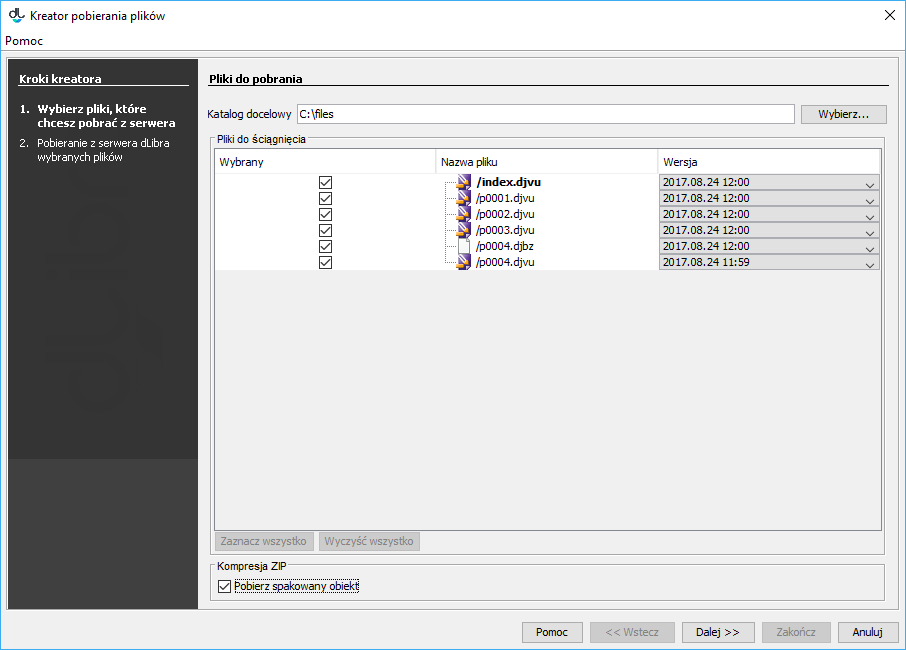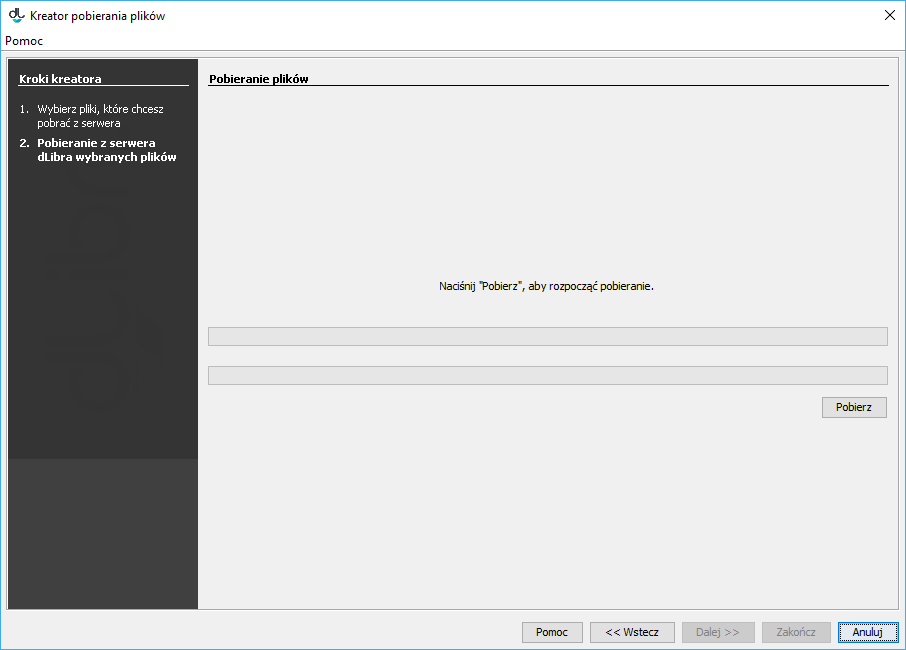In order to edit an existing object, the editor must download the edition files to his or her local computer.
In order to download an object edition:
- On the element list, select the edition to be downloaded (it can be the current edition).
- From the context menu, select the “Download” function. You can also use the button on the toolbar or the “Download” item from the “Edition” menu.
In the first step of the creator (see the image below), select the directory for saving the object files on the local drive. In the “Files for download” table, you can change the default selection of the files to be downloaded. In order to exclude some files from the list, deselect the appropriate item(s) in the “Selected” column. You can change the version of a file to be downloaded with the use of the expandable list in the “Version” column. An object can also be downloaded in the form of a ZIP archive. For that purpose, select the “Download a packed object” field. In order to go to the file download page, click the “Next” button.
In the second step (see the image below), click the “Start” button in order to begin downloading the selected object files to the directory on the local drive which has been indicated in step one. That process can be paused and resumed by clicking the same button again. Once the download has finished, click the “Finish” button to close the creator window.