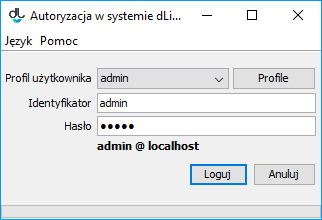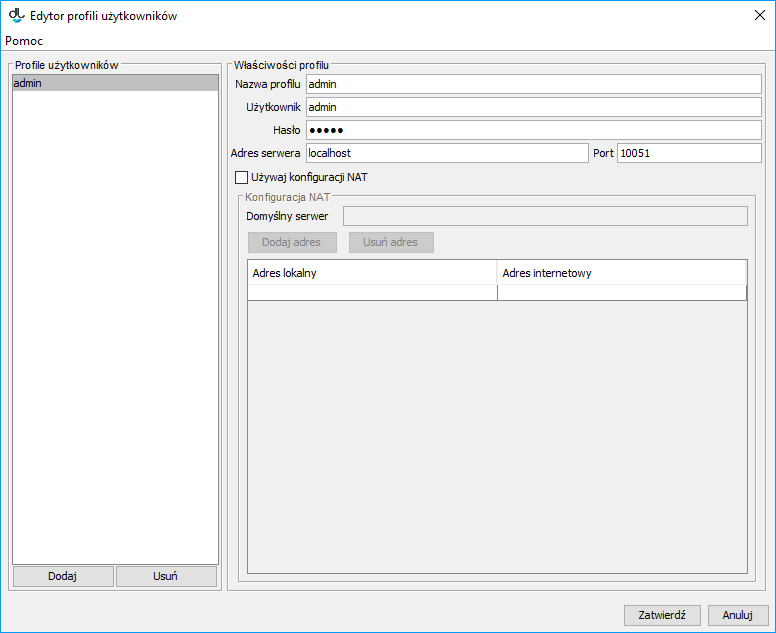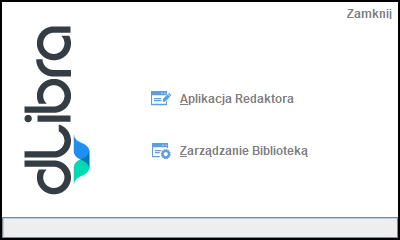Starting up the Editor and Administrator Application
The Editor and Administrator Application can only be started up after the Reader Application has been started up (see the next chapter).
Before starting up, the Editor Application must be installed. It can be installed by the administrator of the dLibra system or by the editor. An appropriate version of the Java virtual machine (in accordance with the technical requirements) is also needed. If the administrator of the dLibra library has installed the dLibra window program and created a shortcut for it, for example, on the desktop, then double-clicking the shortcut will start up the program.
If the shortcut has not been created, then the following steps must be taken to start the dLibra system on one’s own:
- Open an Internet browser (for example, Firefox, Chrome).
- Enter the library address in the address field and add a the “/jnlp” suffix. For example, if the Internet add of the library is www.wbc.poznan.pl, enter the www.wbc.poznan.pl/jnlp address, that is, add the “/jnlp” ending.
- Confirm the address by, for example, clicking the “Enter” button.
- Wait until the needed files have been downloaded and the program has been started up. If a file is downloaded and the program is not started up, open (start up) the file.
- If a safety message is displayed, press the “Always” button.
A login window should be displayed on the screen (see the image below).
Login window
Logging into the dLibra System
Before beginning to work with the window applications of the dLibra system, the user should log in. After the dLibra window program has been started up, the login window will be displayed (the image above).
The authentication details (username, password) can be entered directly in the “Identifier” and “Password” fields or be stored in a login profile (the profiles can be accessed by clicking the “Profile” button). The login profile editor (see the figure below) makes it possible to create new profiles and to modify the existing ones.
Login Profile Editor
The default login profile defines the address and port number of the dLibra server which is to be used during the authorization when the username and password are entered directly. For other profiles, the data can be defined separately. If the password in the login profile remains empty, it will have to be entered in the “Password” field of the login window during every login operation. We recommend leaving it empty and entering it every time during login, for security reasons.
NAT settings can also be configured for profiles. The NAT settings should be configured by the administrator of the dLibra server. Should there be any problems, it may be helpful to carry out the procedure described in Supplement B. The Most Frequent Problems with Installing the dLibra System (“Problems Related to the Editor Application Connecting with the dLibra Server Operating in a Network Configuration with NAT”).
When the user has logged in to the system, the start window is displayed (as shown in the figure below). It makes it possible to start up the window applications of the dLibra system. The user can select an application by clicking its name:
- the Editor Application – the application of the editor of the dLibra library or
- Library Management – the application of the administrator of the dLibra library.
When an application has been selected, its elements are loaded. The information about the element currently being loaded is displayed in the lower part of the start window.
DLibra Start Window