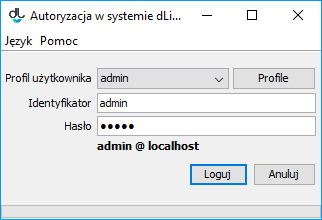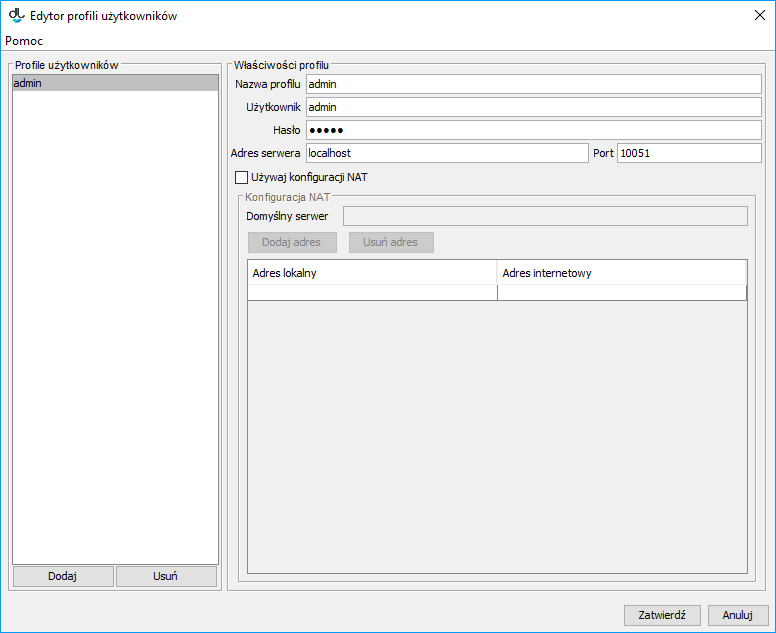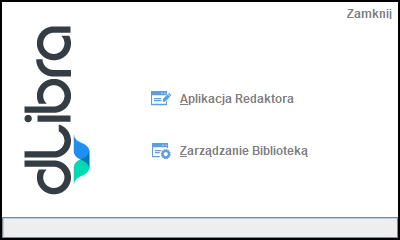Starting up the Editor and Administrator Application
The Editor and Administrator Application can only be started up after the Reader Application has been started up (see the next chapter).
Before starting up, the Editor Application must be installed. It can be installed by the administrator of the dLibra system or by the editor. An appropriate version of the Java virtual machine (in accordance with the technical requirements) is also needed. If the administrator of the dLibra library has installed the dLibra window program and created a shortcut for it, for example, on the desktop, then double-clicking the shortcut will start up the program.
If the shortcut has not been created, then the following steps must be taken to start the dLibra system on one’s own:
- Open an Internet browser (for example, Firefox, Chrome).
- Enter the library address in the address field and add a the “/jnlp” suffix. For example, if the Internet add of the library is www.wbc.poznan.pl, enter the www.wbc.poznan.pl/jnlp address, that is, add the “/jnlp” ending.
- Confirm the address by, for example, clicking the “Enter” button.
- Wait until the needed files have been downloaded and the program has been started up. If a file is downloaded and the program is not started up, open (start up) the file.
- If a safety message is displayed, press the “Always” button.
A logging-in window should be displayed on the screen (see the image below).
Okno logowania
Logowanie do systemu dLibra
Przed rozpoczęciem pracy z aplikacjami okienkowymi systemu dLibra należy przeprowadzić proces logowania. Po uruchomieniu programu okienkowego dLibra wyświetli się okno logowania (rysunek powyżej).
Dane potrzebne do autoryzacji (nazwa użytkownika, hasło) mogą być wprowadzane bezpośrednio w polach Identyfikator i Hasło albo przechowywane w profilu logowania (profile dostępne są pod przyciskiem Profile). Edytor profilów logowania (rysunek poniżej) umożliwia zarówno tworzenie nowych profilów, jak i modyfikację istniejących.
Edytor profili logowania
Domyślny profil logowania określa adres i numer portu serwera dLibra, który ma być wykorzystywany podczas autoryzacji przy bezpośrednim wprowadzaniu nazwy użytkownika i hasła. Dla innych profilów dane mogą być definiowane oddzielnie. Gdy hasło w profilu logowania pozostanie puste, będzie musiało ono być wprowadzane w polu Hasło okna logowania podczas każdej operacji logowania. Ze względów bezpieczeństwa rekomendujemy zostawić hasło puste i wprowadzać je każdorazowo przy logowaniu się do systemu.
Dodatkowo profile mogą mieć wprowadzoną konfigurację NAT. Konfigurację NAT powinien podać administrator serwera dLibra. W razie problemów pomocne może okazać się wykonanie procedury opisanej w dokumencie Dodatek B. Najczęściej spotykane problemy z instalacją systemu dLibra (punkt "Problemy z połączeniem się Aplikacją Redaktora do serwera dLibra działającego w konfiguracji sieciowej z NAT").
Po zalogowaniu do systemu wyświetlane jest okno startowe (rysunek poniżej), które umożliwia użytkownikowi uruchomienie aplikacji okienkowych systemu dLibra. Wyboru dokonuje się poprzez przyciśnięcie jednej z nazw aplikacji:
- Aplikacja Redaktora - aplikacja redaktora biblioteki dLibra
- Zarządzanie biblioteką - aplikacja administratora biblioteki dLibra
Po wyborze aplikacji następuje ładowanie elementów wchodzących w jej skład. Informacja o aktualnie ładowanym elemencie wyświetlana jest w dolnej części okna startowego.
Okno startowe dLibra