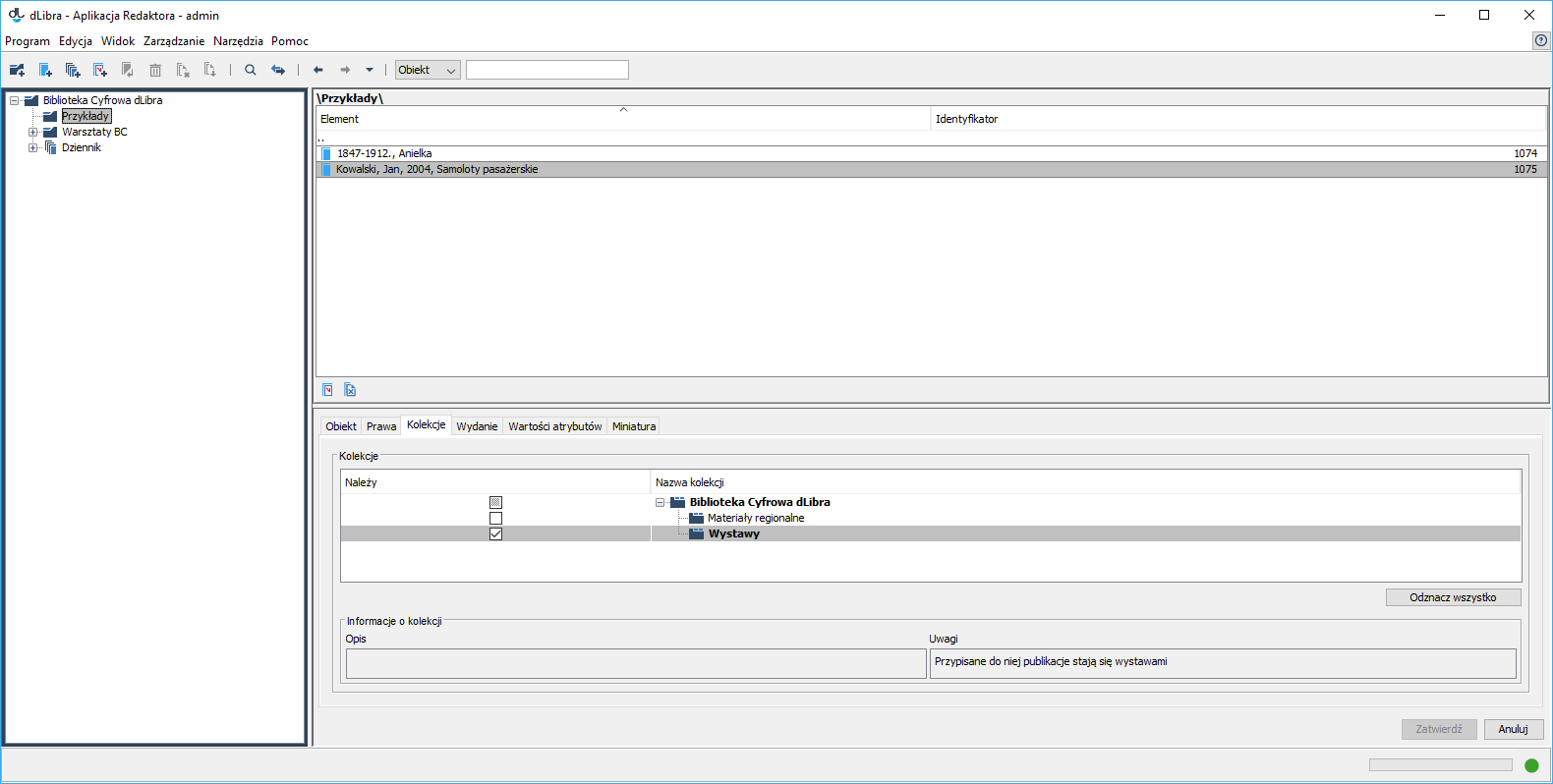Collections have a hierarchical structure. Every collection can contain any number of subcollections. At every level of that structure, objects can be assigned to collections. Any number of objects can be assigned to a collection. When an object belongs to a collection, it also belongs to all the superordinate collections of that collection, up to the main collection.
The collection editor allows the user to assign an object to any number of collections. When an object or a group object is selected on the element list, the collection editor is available in the “Collections” tab.
The editor for assigning objects to collections
In order to add an object to a collection, the user should select the appropriate checkbox. In order to remove an object from a collection, the user should deselect the appropriate checkbox. The checkboxes are on the left side of collection names.
If there is no ‘lock’ image on a collection icon ( ), it means that the currently logged in user has the permission to manage that collection (the user can decide if particular objects are to belong to that collection). If there is ‘lock’ image on a collection icon ( ), it means that the currently logged in user does not have the permission to decide if particular objects are to belong to that collection (to modify the status of objects in that regard).
If a collection name is in bold, it means that the edited object belongs to that collection (directly or indirectly).
If a collection is selected, its name and the names of all its superordinate collections – up to the main collection in the library – will be highlighted, and the edited object will be assigned to the selected collection (directly) and to all those superordinate collections (indirectly).
For collections to which the object will be assigned indirectly, the selection fields will be dimmed. Consequently, the selection or deselection of such a selection field will not have an influence on the actual assignment (the object will remain indirectly assigned to the collection). However, the status of that selection field will be remembered and can have an influence on the assignment of the object to the collection after the direct assignment to the subordinate collections has been removed.
In order for the introduced changes to be saved, the user must click the “Confirm” button. If the user selects another element on the element list or clicks the “Cancel” button, any changes introduced since the last confirmation will be canceled
Kolekcje mają strukturę hierarchiczną. Każda kolekcja może zawierać dowolną liczbę kolekcji podrzędnych. Na każdym poziomie tej struktury kolekcjom można przypisywać obiekty. Do każdej kolekcji może należeć dowolna liczba obiektów. Przynależność obiektu do danej kolekcji implikuje także jej przynależność do wszystkich kolekcji nadrzędnych, aż do kolekcji głównej włącznie.
Edytor kolekcji pozwala użytkownikowi przypisać obiekt do dowolnej liczby kolekcji. Gdy obiekt lub obiekt grupowy jest wybrany na liście elementów, edytor kolekcji dostępny jest na zakładce Kolekcje.
Edytor przynależności obiektu do kolekcji
Aby dodać obiekt do kolekcji zaznacz odpowiednie pole wyboru. Aby usunąć obiekt z kolekcji odznacz odpowiednie pole wyboru. Pola wyboru umieszczone są po lewej stronie kolekcji.
Jeżeli ikona kolekcji jest bez kłódki ( ) oznacza to, że aktualnie zalogowany użytkownik ma prawo zarządzania tą kolekcją (może zmienić stan przynależności obiektu do tej kolekcji). Ikona z kłódką ( ) oznacza brak odpowiednich praw do modyfikacji stanu przynależności obiektu do danej kolekcji.
Jeśli nazwa kolekcji wyróżniona jest pogrubioną czcionką oznacza to, że obiekt przynależy do tej kolekcji (bezpośrednio lub pośrednio). Zaznaczenie jakiejkolwiek kolekcji powoduje wyróżnienie jej nazwy oraz nazw wszystkich kolekcji nadrzędnych na ścieżce, aż do głównej kolekcji biblioteki. Oznacza to, że obiekt będzie pośrednio przypisany do wszystkich nadrzędnych kolekcji, a bezpośrednio do zaznaczonej kolekcji.
W przypadku kolekcji, do której obiekt jest przypisany pośrednio, pole wyboru jest przyciemnione. Oznacza to, że zaznaczenie lub odznaczenie tego pola wyboru nie będzie miało wpływu na faktyczne przypisanie (obiekt pozostaje przypisany pośrednio). Stan tego pola wyboru będzie jednak zapamiętany i może wpłynąć na przypisanie obiektu do kolekcji po usunięciu bezpośredniego przypisania do kolekcji podrzędnych.
Wszystkie wprowadzone zmiany należy zaakceptować używając przycisku Zatwierdź. Wybór innego elementu na liście elementów bądź naciśnięcie przycisku Anuluj powoduje anulowanie wszystkich zmian wprowadzonych od ostatniej akceptacji.