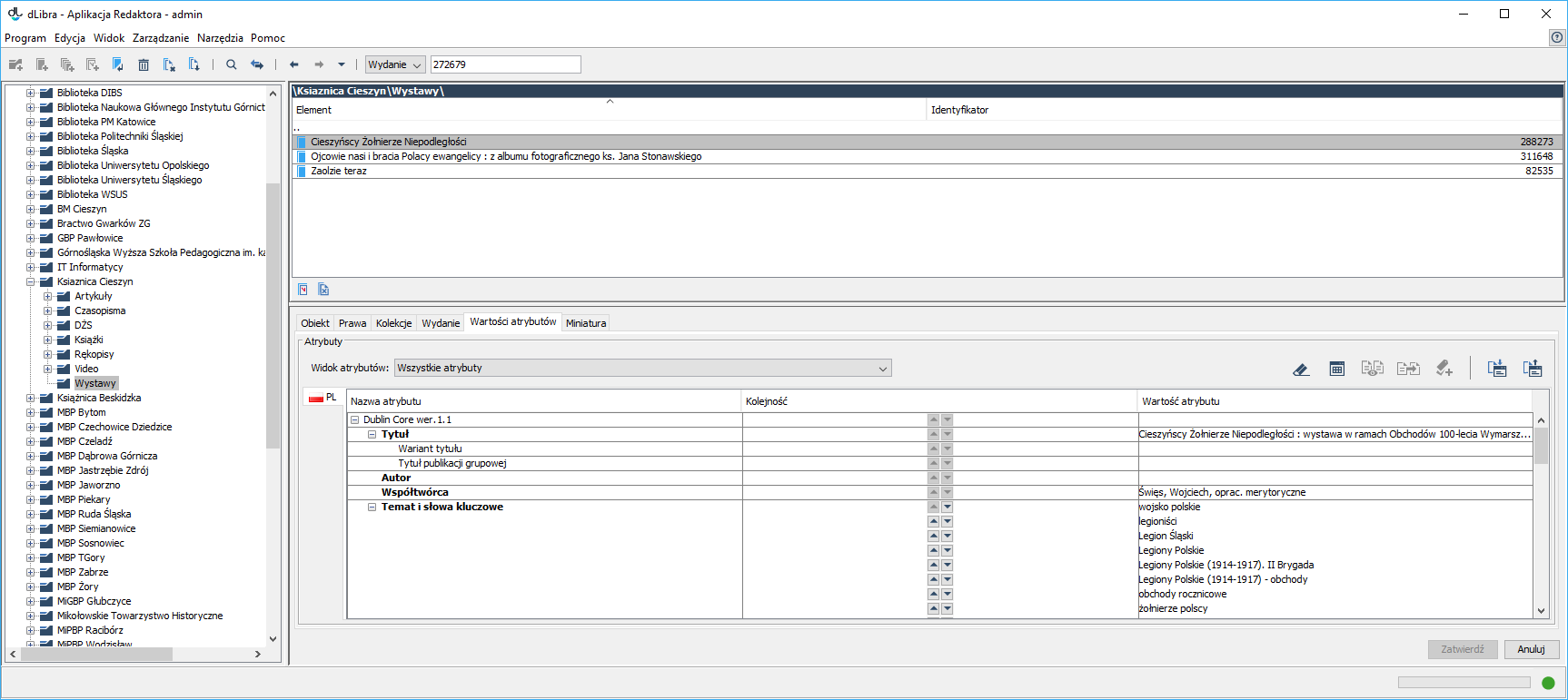...
| Anchor | ||||
|---|---|---|---|---|
|
Attribute value editor
Attribute value editor
The attribute value editor is located in the “Attribute value” tab. It allows the user to enter metadata. The editor has the form of a table with three columns. In the left column, there is an attribute tree. When the cursor is held over a selected attribute, there appears a tooltip with a description of the attribute (if it is available). In the right column, the values assigned to the attribute are displayed. Every attribute can have many values. Every value is displayed in a separate row, beginning with the row in which there is the attribute name. If an attribute does not have any values, the field on the right side of the attribute is empty. The middle column contains control elements for changing the value order. They are only active for attributes with more than one value. A value can be moved one position higher by clicking the button with an arrow pointing upward in the value row. Similarly, clicking the button with an arrow pointing downward will move the selected value one position lower.
...
In such a situation, the attribute view mechanism comes in handy. The editor working with objects of a particular type can select an appropriate view so that only the attributes assigned to that view are visible in the editor, and other attributes are hidden (see the image below). It can also be determined which attributes are to be required for a view (that is, the values of which attributes will have to be filled in by an editor). An attribute view can be selected from the expandable menu located just above the attribute editor. For detailed information about attribute views and their configuration, see here.
| Anchor | ||||
|---|---|---|---|---|
|
...
The synonym window consists of two panels: the upper one (“Current synonyms”) shows the existing value synonyms, and the lower one (“New synonyms”) is for entering new synonyms and for deleting synonyms. In order to add the first synonym, the user just has to enter the value on the list of new synonyms, in the “New synonyms” panel. In order to add another synonym, the user has to click the “Add” button and enter the value in the newly created positionitem. In order to delete a synonym, the user should select the value to be deleted and click the “Delete” button. Synonym changes have to be confirmed by clicking the “Confirm” button or canceled by clicking the “Cancel” button.
...
| Anchor | ||||
|---|---|---|---|---|
|
Metadata Import
...
Edytor wartości atrybutów umożliwia importowanie opisu z zewnętrznego pliku, który zapisany jest w odpowiednim formacie. Administrator biblioteki cyfrowej może dodać tzw. rozszerzenia do aplikacji, które pozwolą na importowanie opisu z różnych formatów. Rozszerzenia dostępne domyślnie pozwalają na importowanie opisu z następujących formatów:
- format wymienny MARC 21 (szczegóły konfiguracji znajdują się w rozdziale konfiguracja aplikacji redaktora oraz załączniku import MARC).
- format XML (konfiguracja domyślna pozwala na import z formatu RDF oraz MASTER, szczegóły konfiguracji znajdują się w rozdziale konfiguracja aplikacji redaktora oraz załączniku import XML).
- format Bibtex (szczegóły konfiguracji znajdują się w rozdziale konfiguracja aplikacji redaktora oraz załączniku import Bibtex).
- format CSV (szczegóły konfiguracji znajdują się w rozdziale konfiguracja aplikacji redaktora oraz załączniku import CSV).
- format .properties (szczegóły konfiguracji znajdują się w rozdziale konfiguracja aplikacji redaktora oraz załączniku import .properties).
...
The attribute value editor makes it possible to import a description from an external file saved in an appropriate format. The digital library administrator can add so-called extensions to the application – they will make it possible to import a description from various formats. The extensions available by default allow description import from the following formats:
- the MARC 21 exchange format (for configuration details, see the Configuring the Editor Application chapter and the MARC Import appendix;
- the XML format (the default configuration makes it possible to import from the RDF and MASTER formats; for configuration details, see the Configuring the Editor Application chapter and the XML Import appendix);
- the Bibtex format (for configuration details, see the Configuring the Editor Application chapter and the Bibtex Import appendix);
- the CSV format (for configuration details, see the Configuring the Editor Application chapter and the CSV Import appendix); and
- the .properties format (for configuration details, see the Configuring the Editor Application chapter and the .properties Import appendix).
In order to import metadata from an external source, the user should press the “Import...” button in the “Import/Export” panel. The metadata import window will appear (see the image below).
| Anchor | ||||
|---|---|---|---|---|
|
Okno importu metadanych
Okno importu metadanych pozwala użytkownikowi na wyspecyfikowanie zewnętrznego źródła opisu bibliograficznego oraz format źródłowego pliku. Źródło metadanych może być specyfikowane przez wybranie konkretnego pliku z dysku komputera, wskazanie pliku przy użyciu adresu URL lub wskazanie pliku poprzez rozszerzenie aplikacji redaktora. W przypadku opcji URL przydatne może być przeciąganie hiperłącza ze strony internetowej i upuszczanie na pole w którym należy wprowadzić URL - hiperłącze zostanie automatycznie tam wklejone. Domyślnie aplikacja redaktora ma zainstalowane następujące rozszerzenia pozwalające wybrać metadane:
- rozszerzenie Z39.50 - pozwala pobierać metadane z serwerów Z39.50 (szczegóły znajdują się w załączniku opisującym rozszerzenie Z39.50).
Po wskazaniu pliku metadanych do importu, aby je zaimportować wybierz przycisk Importuj. Jeśli użytkownik na liście Format wybierze opcję Wykryj automatycznie, aplikacja spróbuje automatycznie wykryć format źródłowego pliku i zaimportować znajdujące się w nim metadane. Redaktor może również wyspecyfikować format pliku do zaimportowania.
...
The metadata import window
The metadata import window allows the user to specify an external source of the bibliographic description and to specify the format of the source file. The metadata source can be indicated by selecting a specific file from the computer drive, by indicating the URL of a file, or with the use of an extension of the Editor Application. If the URL option is chosen, the user may drag the link from the web page and drop it in the field in which the URL is to be entered. The link will be automatically pasted there. By default, the following extension for selecting metadata is installed in the Editor Application:
• extension Z39.50 – it makes it possible to retrieve metadata from Z39.50 servers (for details, see the appendix which describes extension Z39.50).
To import a metadata file, the user must indicate it and click the “Import” button. If the user chooses the “Detect automatically” option on the “Format” list, the application will try to automatically detect the format of the source file and import the metadata from it. Alternatively, the user may indicate the format of the source file.
If the file with metadata contains more than one value set, the application will ask the user to indicate one value set (see the image below).
| Anchor | ||||
|---|---|---|---|---|
|
Okno wybru zestawu metadanych
Eksport metadanych
Edytor wartości atrybutów umożliwia eksportowanie opisu do zewnętrznego pliku, który zapisany będzie w odpowiednim formacie. Administrator biblioteki cyfrowej może dodać tzw. rozszerzenia, które pozwolą na eksport metadanych do odpowiednich formatów. Rozszerzenia dostępne domyślnie pozwalają na eksport metadanych do następujących formatów:
- format RDF (szczegóły konfiguracji znajdują się w rozdziale konfiguracja aplikacji redaktora oraz opisie eksportu w formacie RDF).
- format CSV (szczegóły konfiguracji znajdują się w rozdziale konfiguracja aplikacji redaktora oraz opisie eksportu w formacie CSV).
- format .properites (szczegóły konfiguracji znajdują się w rozdziale konfiguracja aplikacji redaktora oraz opisie eksportu w formacie .proeprties).
The metadata set selection window
Exporting Metadata
The attribute value editor makes it possible to export a description to an external file saved in an appropriate format. The digital library administrator can add so-called extensions, which will make it possible to export metadata to various formats. The extensions available by default allow metadata export to the following formats:
- the RDF format (for configuration details, see the Configuring the Editor Applicationand the description of exporting metadata in the RDF format);
- the CSV format (for configuration details, see the Configuring the Editor Applicationand the description of export to the CSV format); and
- the .properties format (for configuration details, see the Configuring the Editor Application and the description of export to the .properties format).
In order to export metadata to an external file, the user should click the “Export...” button. The metadata export window will appear (see the image belowAby wyeksportować metadane do zewnętrznego pliku wybierz przycisk Eksportuj... - pojawi się okno eksportu metadanych (rysunek poniżej).
| Anchor | ||||
|---|---|---|---|---|
|
...
Okno wyboru zestawu metadanych
...
The metadata export window allows the user to select the file to which the metadata are to be saved and to choose the format of that file. In order to export metadata, the user should click the “Export” button.