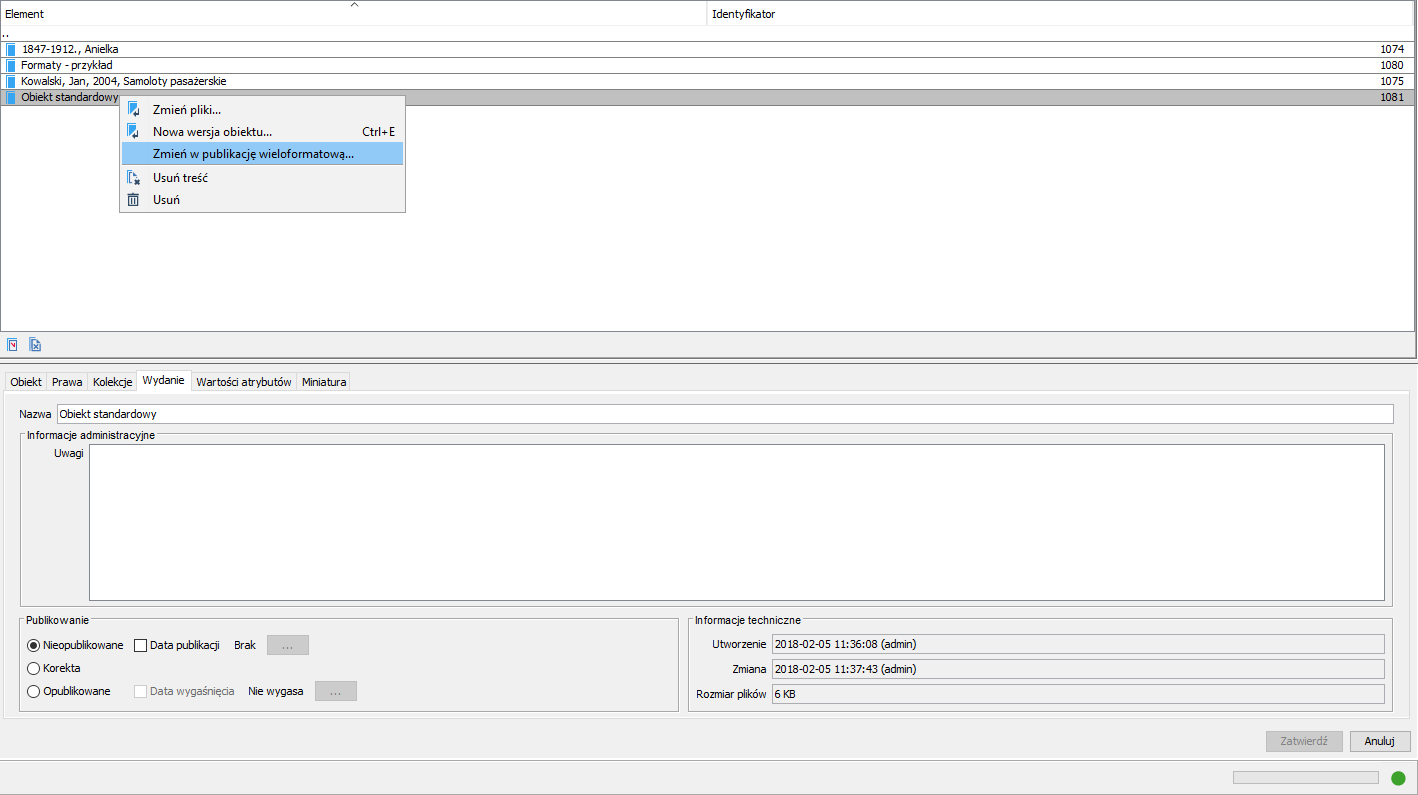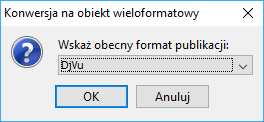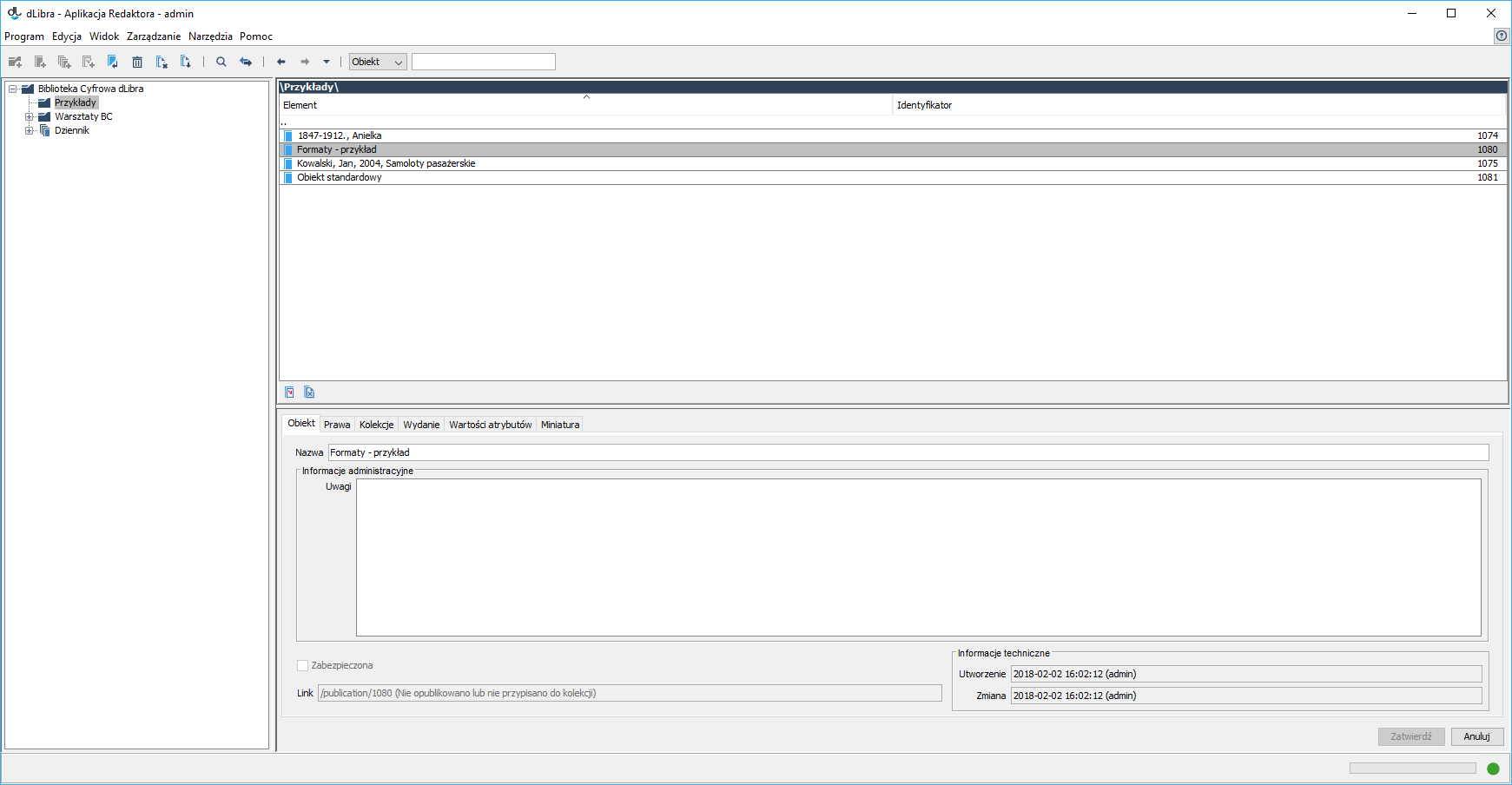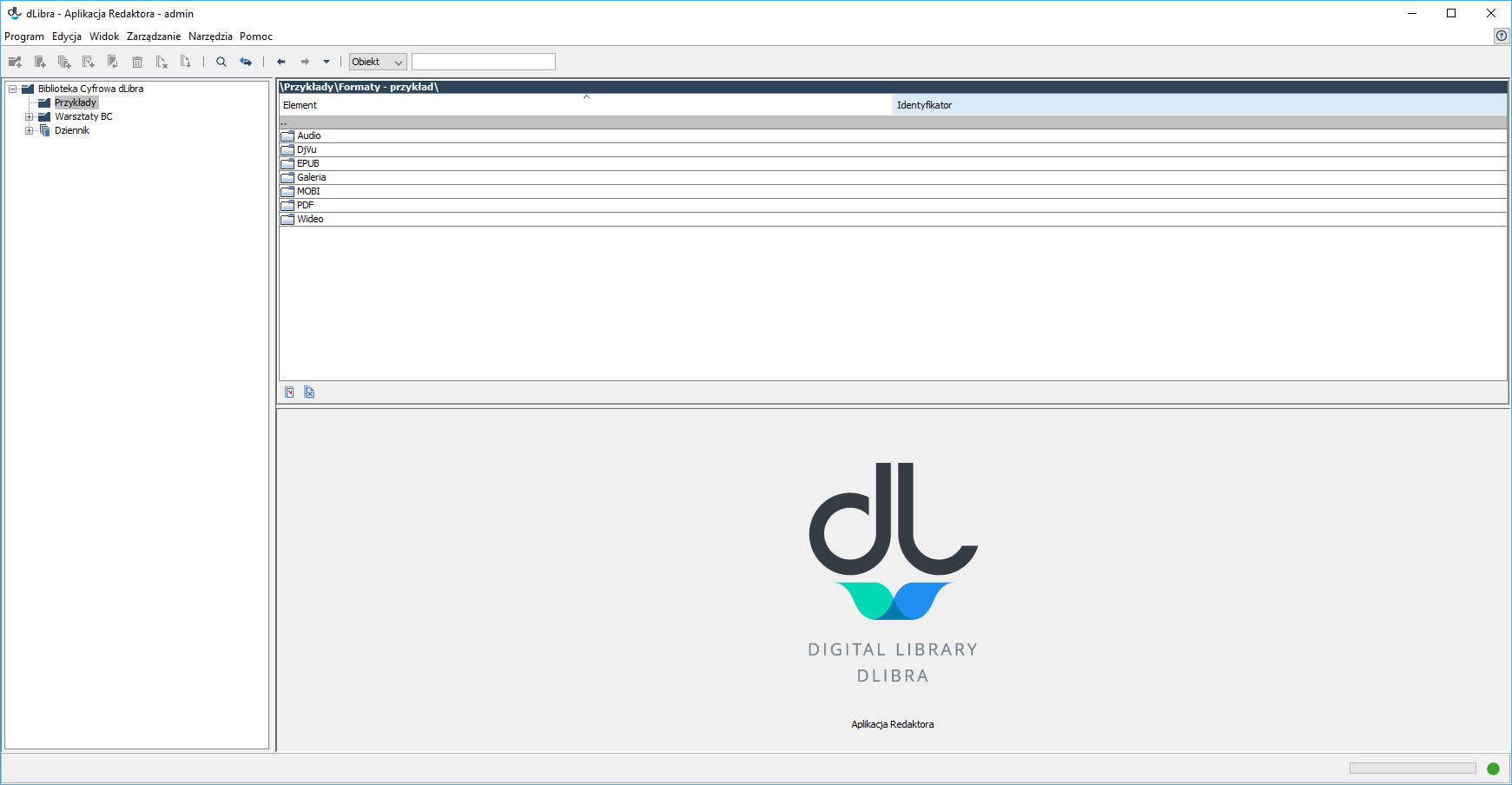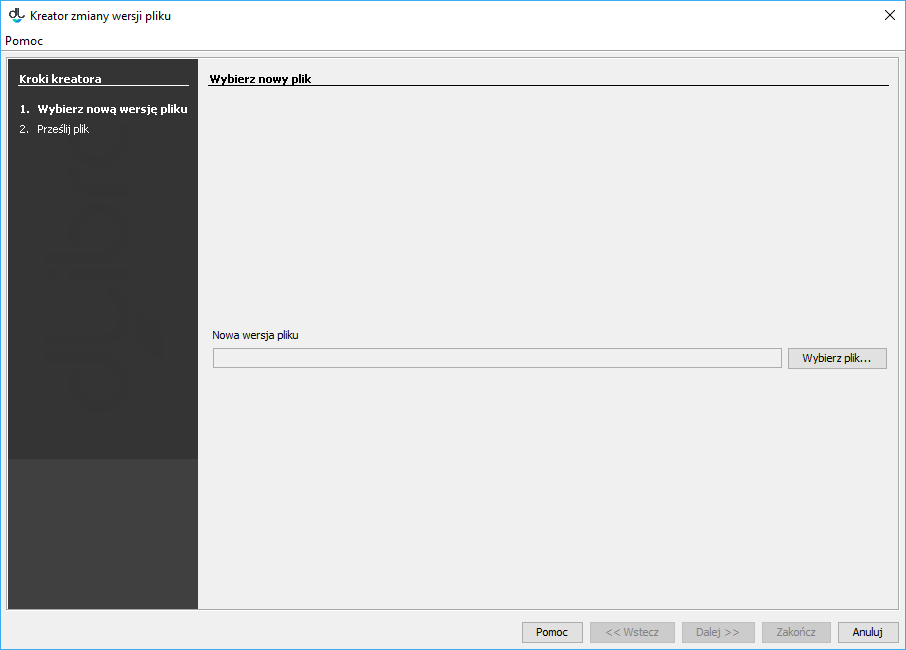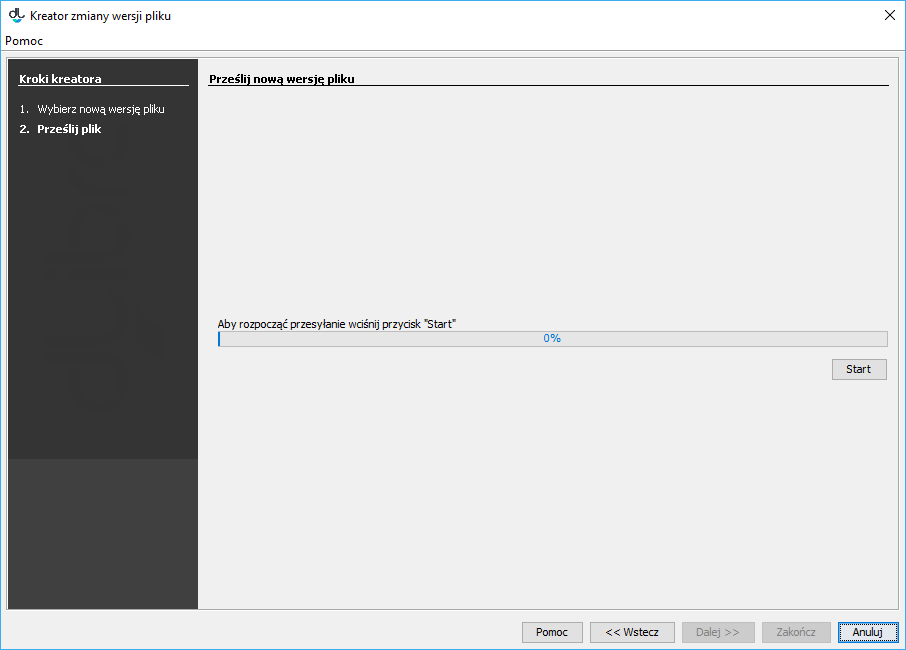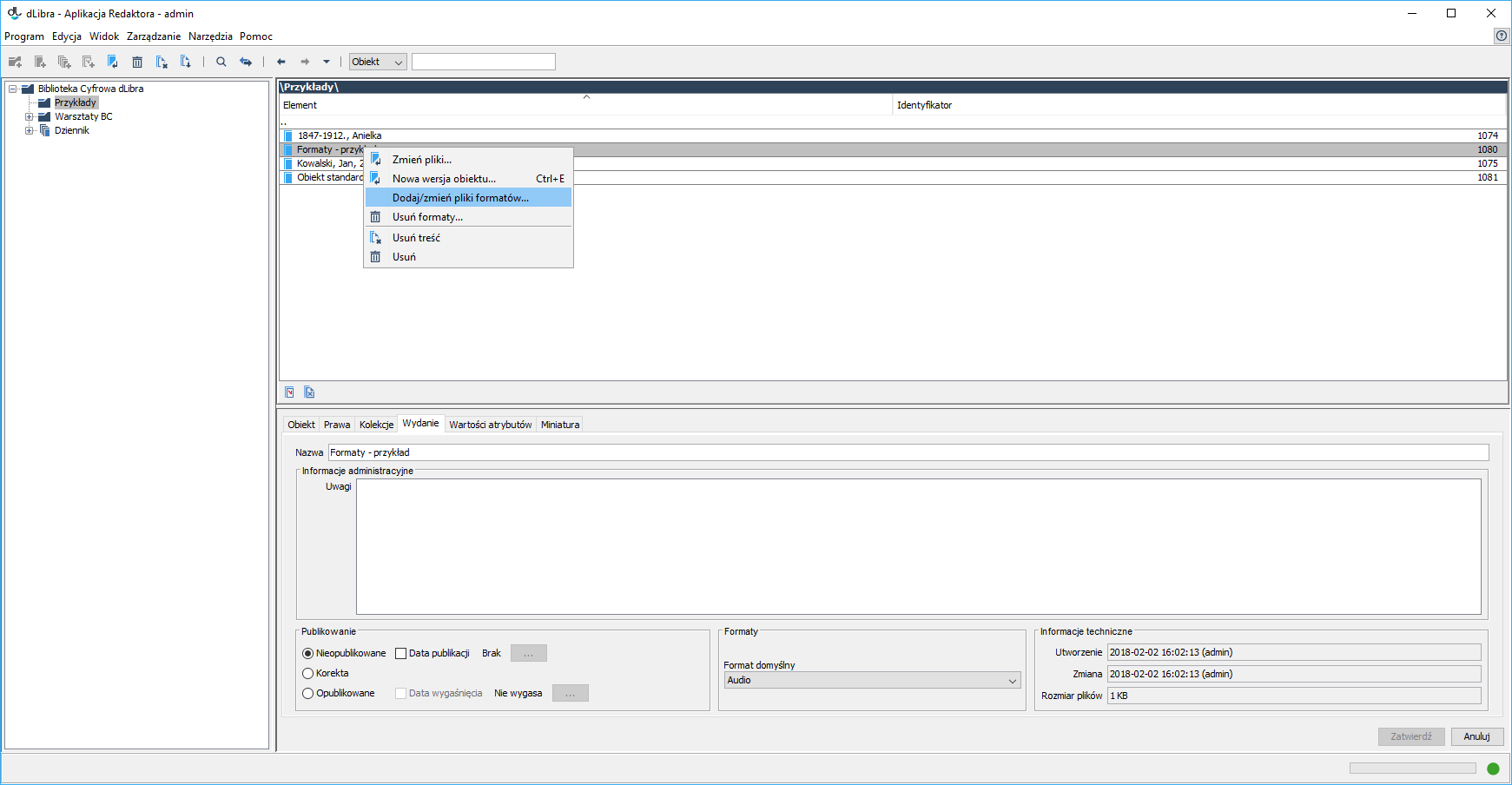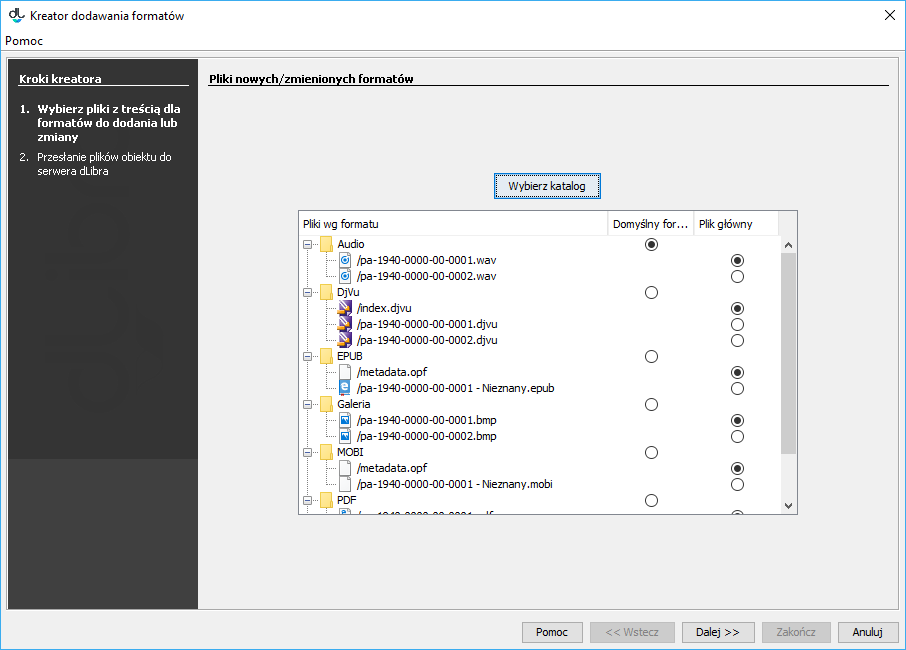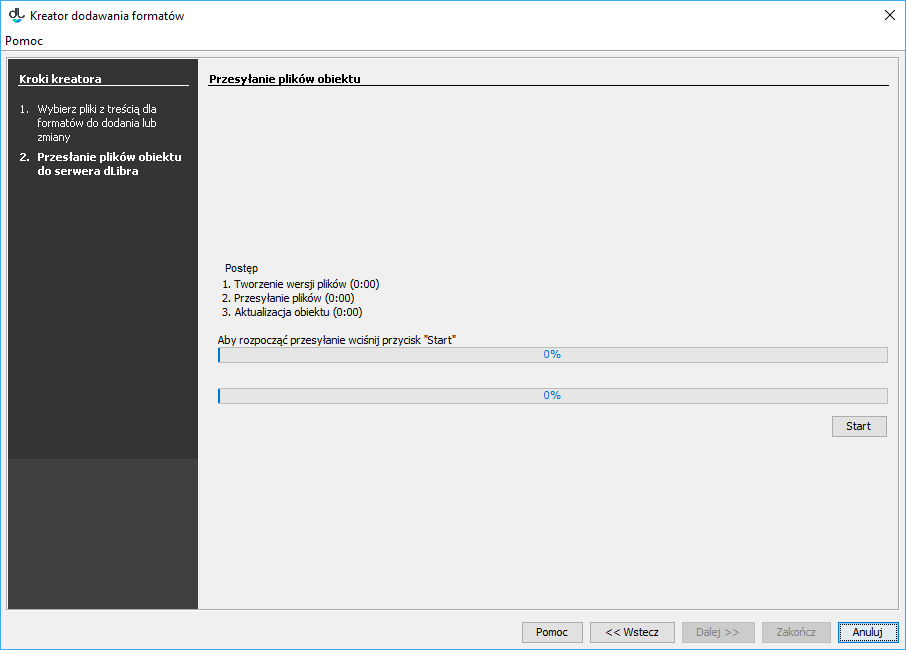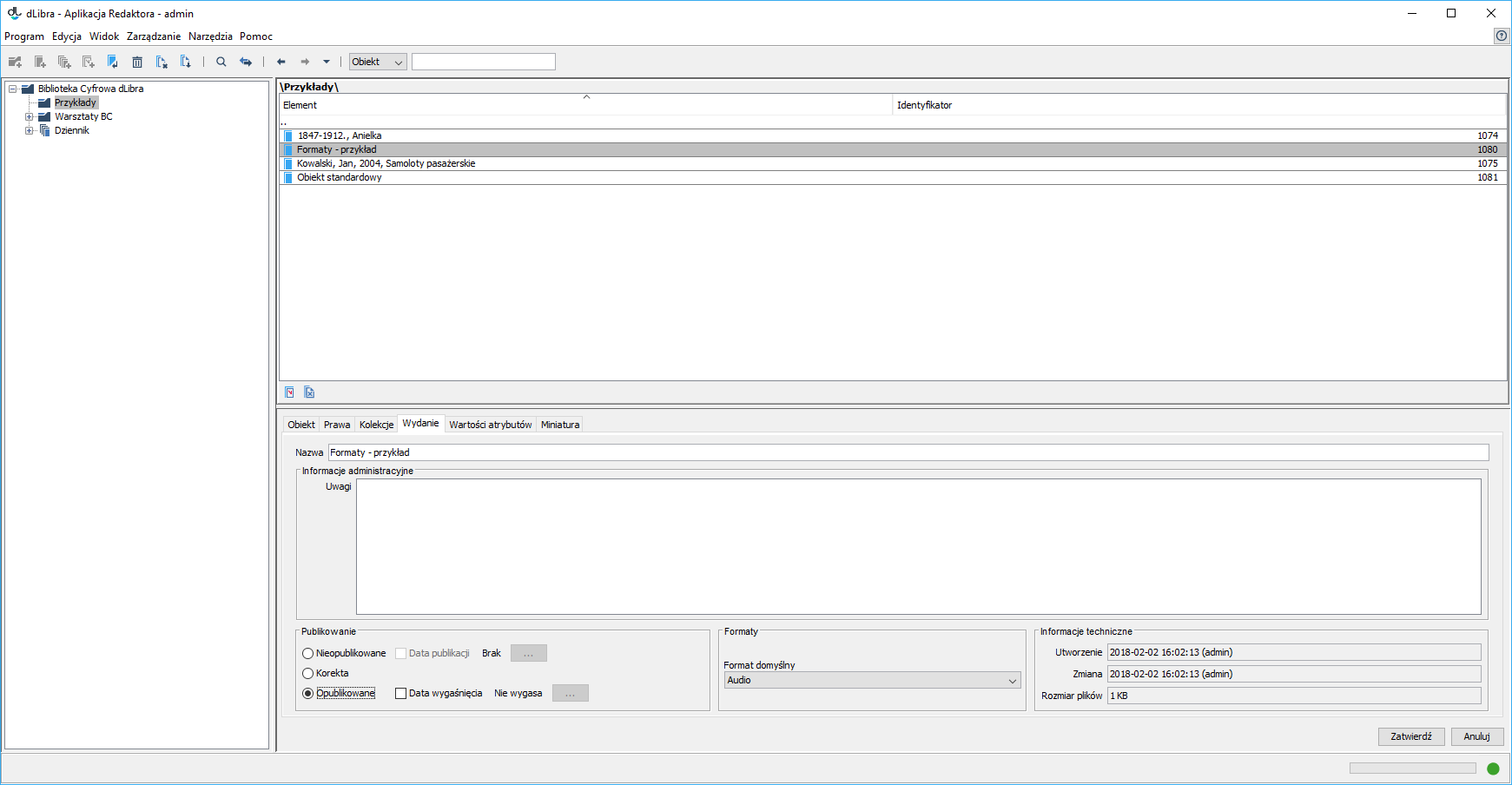...
In order to change a standard object into a multi-format object, the user should select the object on the element list, go to the “Edition” tab in the property window, and unpublish the object, by clicking the “Unpublished” option in the “Publishing” section. The next step will be to right-click the object and select the “Change into a multi-format publication” option (see the image below).
Kolejny krok to wskazanie nowego formatu dla obecnej zawartości obiektu (rysunek poniżej
Next, the new format for the current content of the object should be indicated (see the image below).
Modyfikacja plików formatów, obiektu wieloformatowego
Modifying the Format Files of Multi-Format Object
- Updating Format Files
In order to change the format of the files of a multi-format object, the user should double-click the selected object or press the “Enter” key when the object is highlighted in the Editor Application (as shown in the image below).
As a result, the list of the formats assigned to the modified objects will be displayed.Next, the user should select the format which is to be modified and double-click the “Enter” button or press the “Enter” key. The list of the files in the given format will be shown. Clicking a file name will cause its context menu to appear. The context menu will have the “Change file content” option (as shown in the image below). The new file name should have the same name as the changed file.
After the new file has been indicated (with the use of the “Select a file” button, as shown in the image below), it can be sent to the dLibra server by clicking the “Start” button (as shown in the next image belowAktualizacja plików formatu
Aby zaktualizować pliki obiektu wieloformatowego dla wybranego formatu należy dwukliknąć wybrany obiekt lub nadusić klawisz enter gdy obiekt jest podświetlony w aplikacji redaktora (jest to widoczne na poniższym rysunku).
Spowoduje to wyświetlenie listy formatów, przypisanych do modyfikowanego obiektu.
Następnie należy dwukliknąć lub nadusić klawisz enter dla wybranego formatu, który ma zostać zmodyfikowany. Ukazana zostanie w ten sposób lista plików wchodzących w skład danego formatu. Po kliknięciu prawym przyciskiem myszki w nazwę pliku, możliwa będzie zmiana zawartości pliku. (rysunek poniżej). Należy pamiętać, aby zmieniany plik miał taką samą nazwę, jak plik uprzednio dodany.
Po wskazaniu nowego pliku - przycisk "Wybierz plik" (rysunek poniżej), możliwe będzie przesłanie go na serwer dLibra klikając przycisk start (kolejny rysunek poniżej).
Dodawanie / zmiana plików formatu
Przed wprowadzeniem zmiany należy odpublikować obiekt. Aby - Adding/Changing Format Files
Before changing the format of an object, the user should unpublish the object. In order to add files in a format to a multi-format object, the user should point to the object for which the change is to be made, go to the “Edition” tab in the propery window (see the image below), and unpublish that object by clicking the “Unpublished” option in the “Publishing” section. The next step will be to right-click the object and select the “Add/change format files...” option.
In the new window (see the image below), the user should indicate the directory which contains subdirectories with the format files to be added or changed.
Having selected the directory, the user should indicate the default format for the files of the multi-format object and choose the main file for each format, if the main file is to be different than the automatically identified one.
Next, the files of the multi-format object should be sent to the dLibra server by clicking the “Start” button.
Finally, the object has to be republished by selecting the “Published” option in the “Edition” tab, in the “Publishing” section
dodać pliki danego format obiektu wieloformatowego, należy wskazać obiekt, dla którego ma zostać wprowadzona zmiana, następnie w oknie własności przejść na zakładkę Wydanie (rysunek poniżej) i odpublikować go zaznaczając opcję Nieopublikowane w sekcji publikowanie. Kolejnym krokiem będzie kliknięcie obiektu prawym przyciskiem myszy i wybranie opcji "Dodaj / zmień pliki formatów...".
W nowym oknie (rysunek poniżej) należy wskazać katalog zawierający podkatalogi z plikami formatów, które mają zostać dodane lub zmienione dla już istniejących.
Po wybraniu katalogu, należy wskazać domyślny format plików dla obiektu wieloformatowego oraz wskazać plik główny dla każdego z formatów, jeśli ma być inny od rozpoznanego automatycznie.
Kolejnym krokiem jest przesłanie plików obiektu wieloformatowego do serwera dLibra klikając przycisk start.
Ostatnią czynnością jest ponowne opublikowanie obiektu poprzez zaznaczenie opcji Opublikowane na zakładce Wydanie, w sekcji Publikowanie.