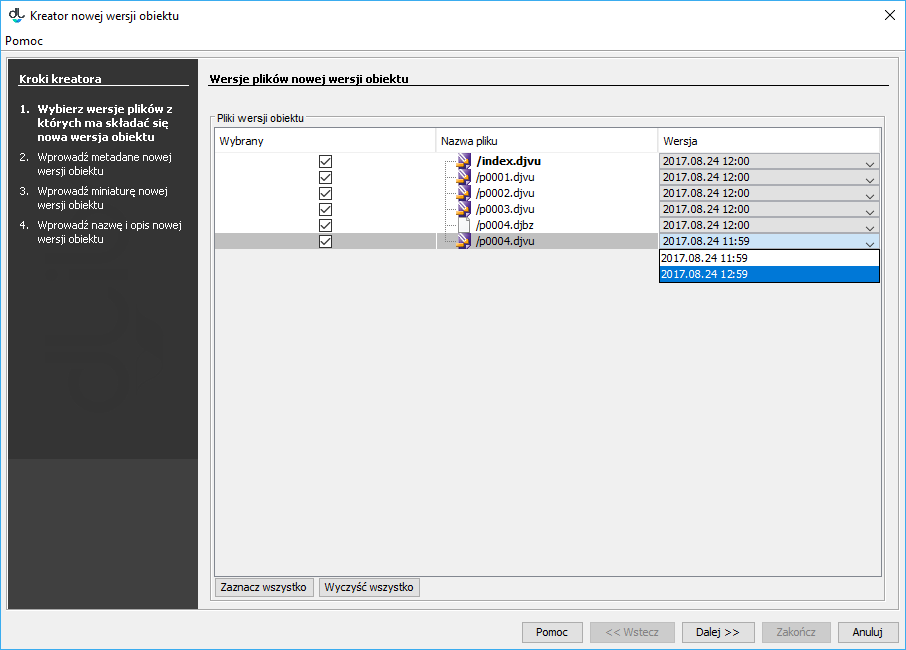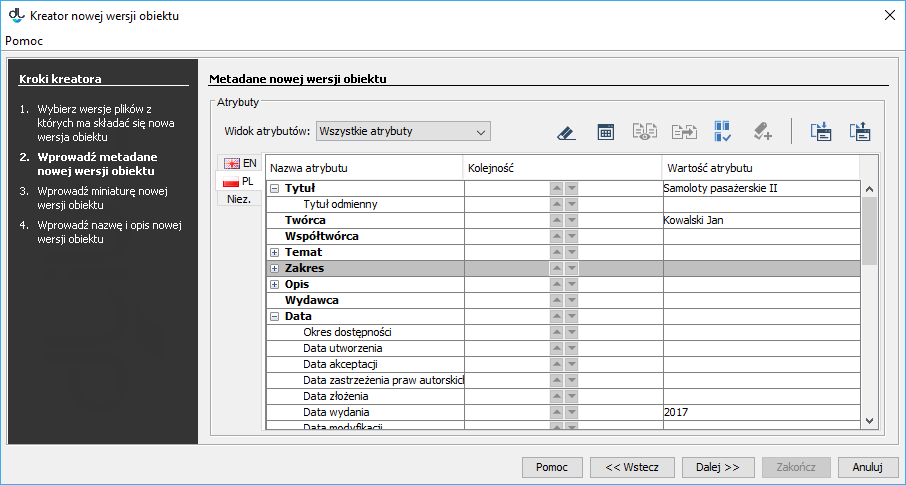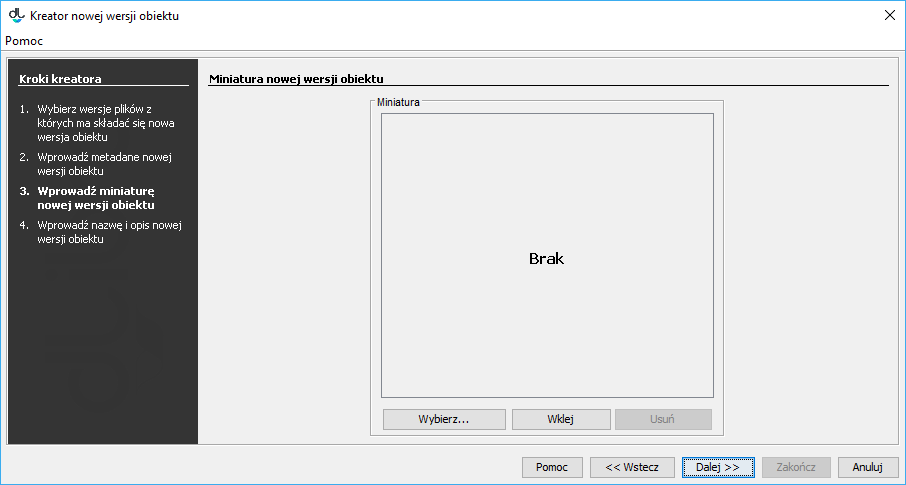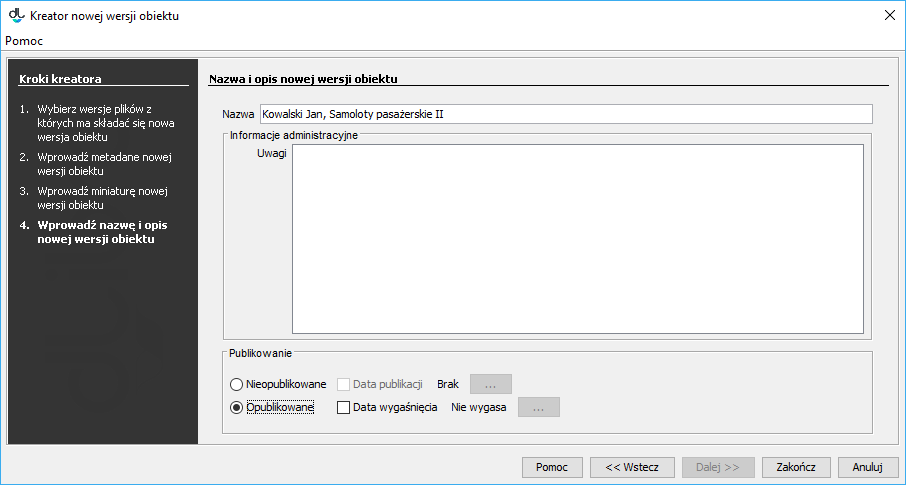An edition is the visible form of an object – an object can only be made available to readers if its edition has been created and published.
In order to create an object edition:
- On the element list, select the edition (for example, the current edition) which is to be the basis for the new edition.
- From the context menu, select the “New object version...” function. You can also use the appropriate button on the toolbar or option from the expandable menu.
In the new update creator, select the file versions of the object for the new edition. When the new edition of an object is based on its current edition, the newest file versions available on the server are selected. When the new edition is based on an older edition of the object, the same file versions as in that older edition are selected. You can change the file selection with the use of the expandable list in the “Version” column, in the table with the edition files. In order to go to the bibliographic description page of the edition, click the “Next” button.
The new update creator – the file version selection page
In this step, enter the new bibliographic description of the new edition. Off course, the description can also be imported, from a file in the MARC 21 or RDF format. In order to go to the next step, click the “Next” button.
The new update creator – the bibliographic description pageIn the next step, set the edition thumbnail for the information page of the edition. In order to go to the next step, click the “Next”.
New update creator – website information page
In the “Name” and “Notes” fields, enter the name of the new edition and administrative notes. In order to publish the new edition, select the “Published” option. You can also do that after the edition has been created. In order to create the new edition, click the “Finish” button.
New update creator – website information page
The following two conditions must be fulfilled for the edition to be removed:
- the edition cannot be the only edition of the object, and
- the edition cannot be published.
In order to remove an edition, click the “Remove” option from the context menu
Wydanie jest widzialną formą obiektu - aby obiekt udostępnić czytelnikom, trzeba stworzyć i opublikować jego wydanie.
Aby stworzyć wydanie obiektu:
- Na liście elementów należy wybrać wydanie (np. wydanie aktualne), na którym ma się opierać nowe wydanie.
- Z menu kontekstowego należy wybrać funkcję Nowa wersja obiektu.... Można też wykorzystać przycisk na pasku narzędzi lub opcję z menu rozwijanego.
W Kreatorze Nowego Wydania należy wybrać wersje plików obiektu, z których ma się składać nowe wydanie. Kiedy nowe wydanie opiera się na aktualnym wydaniu obiektu, wybierane są najnowsze wersje plików dostępne na serwerze. Kiedy nowe wydanie opiera się na starszym wydaniu obiektu, wybrane wersje plików są takie same jak w wydaniu bazowym. Można dokonać zmiany wyboru wersji plików używając listy rozwijanej z kolumny Wersja w tabeli plików Wydania. Aby przejść do strony opisu bibliograficznego wydania, należy wybrać przycisk Dalej.
Kreator nowego wydania - strona wyboru wersji plikówW tym kroku należy wprowadzić opis bibliograficzny nowego wydania. Możliwy jest oczywiście import opisu zarówno z pliku w formacie MARC 21 lub RDF. Aby przejść do następnego kroku, należy wybrać przycisk Dalej.
Kreator nowego wydania - strona opisu bibliograficznego wydaniaW kolejnym kroku należy ustawić miniaturę wydania, która będzie znajdować się na stronie z informacjami o wydaniu. Aby przejść do następnego kroku, należy wybrać przycisk Dalej.
Kreator nowego wydania - strona informacji WWWW polach Nazwa i Uwagi należy wpisać nazwę nowego wydania i uwagi administracyjne. Aby opublikować nowe wydanie, należy zaznaczyć opcję Opublikowane. Można to również zrobić już po stworzeniu wydania. Aby stworzyć nowe wydanie, należy wybrać przycisk Zakończ.
Kreator nowego wydania - strona własności wydania
Aby usunąć wydanie spełnione muszą być dwa warunki:
...
.