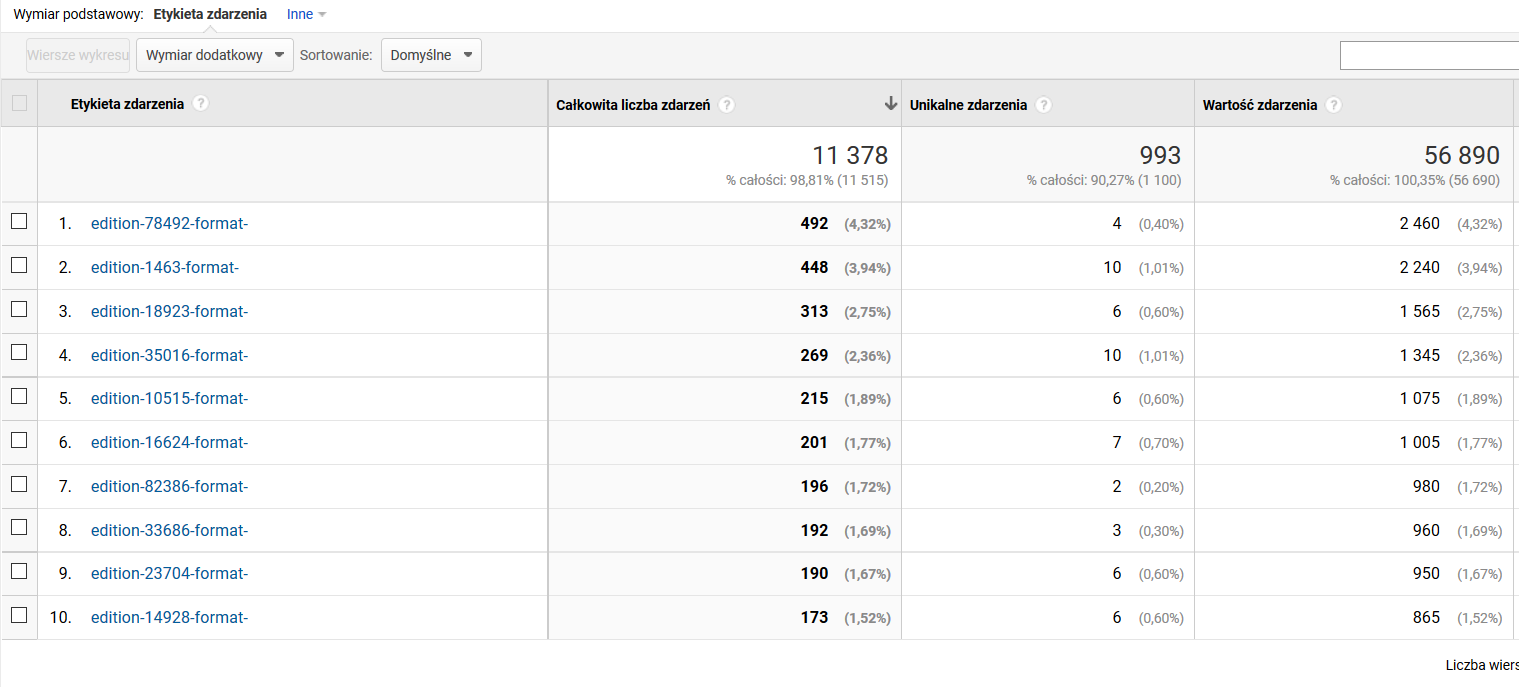...
Below, examples of data analysis concerning user traffic in a digital library are shown. Those examples are by no means exhaustive, but they have been selected with the view to highlighting selected GA possibilities which are interesting in the context of digital libraries.
Popularność obiektów - liczba wyświetleń strony z metadanymi i wyświetleń on-line
- Wybrać raport: ZACHOWANIE / Analiza treści
- W tabeli, w kolumnie "Poziom 1 ścieżki strony" kliknąć /dlibra/
- W tabeli, w kolumnie "Poziom 2 ścieżki strony" kliknąć /publication/
- Widoczna jest tabela z identyfikatorami publikacji, posortowana domyślnie wg liczby odsłon, malejąco. Odsłona to w tym kontekście to:
- Dla publikacji z treścią: wyświetlenie strony z metadanymi lub wyświetlenie treści on-line.
- Dla publikacji bez treści (np. wyższego rzędu elementów publikacji grupowych - np. całe czasopismo): wyświetlenie strony z opisem/strukturą danego elementu publikacji grupowej.
- Kliknięcie w identyfikator publikacji w kolumnie "Poziom 3 ścieżki strony" powoduje wyświetlenie tabeli dotyczącej sposobu interakcji z daną publikacją. W tabeli dla publikacji z treścią powinny znajdować się dwa wiersze:
- /zip/ - oznacza pobranie publikacji jako archiwum ZIP
- /<nazwa pliku głównego> - oznacza wyświetlenie publikacji on-line
- Na kroku (3) powyżej można wprowadzić dodatkowe filtrowanie aby wyświetlić tylko pobrania. W tym celu należy:
- Dodać "Wymiar dodatkowy" (przycisk nad tabelą) o nazwie "Poziom 3 ścieżki strony"
- Włączyć zaawansowane filtrowanie wierszy tabeli (link "zaawansowane" po prawej stronie nad tabelą) i wybrać:
Popularność obiektów - liczba wyświetleń on-line i pobrań jako archiwum ZIP
- Wybrać raport: ZACHOWANIE / Analiza treści
- W tabeli, w kolumnie "Poziom 1 ścieżki strony" kliknąć /Content/
- Widoczna jest tabela z identyfikatorami publikacji, posortowana domyślnie wg liczby odsłon, malejąco. Odsłona to w tym kontekście liczba wyświetleń on-line i pobrań jako archiwum ZIP.
- Kliknięcie w identyfikator publikacji w kolumnie "Poziom 2 ścieżki strony" powoduje wyświetlenie tabeli dotyczącej sposobu interakcji z daną publikacją. W tabeli powinny znajdować się dwa wiersze:
- /zip/ - oznacza pobranie publikacji jako archiwum ZIP
- /<nazwa pliku głównego> - oznacza wyświetlenie publikacji on-line
- Na kroku (3) powyżej można wprowadzić dodatkowe filtrowanie aby wyświetlić tylko pobrania. W tym celu należy:
- Dodać "Wymiar dodatkowy" (przycisk nad tabelą) o nazwie "Poziom 3 ścieżki strony"
- Włączyć zaawansowane filtrowanie wierszy tabeli (link "zaawansowane" po prawej stronie nad tabelą) i wybrać:
Zainteresowanie obiektami - czas spędzany na stronach z treścią obiektów
Object Popularity – the Number of Metadata Page Impressions and of Online Impressions
- Select the “Behavior > Content analysis” report.
- In the table, in the “Level 1 of the page path” column, click the “/dlibra/” item.
- In the table, in the “Level 2 of the page path” column, click the “/publication/” item.
- The table with publication identifiers is visible; the default sorting order is by page views, in descending order. In this context, a page view is:
- for a publication with content – an impression of the metadata page or an impression of online content;
- for a publication without content (for example, higher-order elements of group publications, like a whole journal) – an impression of the page with the description/structure of an element of a group publication.
- When a publication identifier in the “Level 3 of the page path” column is clicked, the table about the way of interacting with the publication will be displayed. The table contains two rows:
- /zip/ – for downloading the publication as a ZIP archive; and
- /<main file name> – for displaying the publication online.
- In step 3 above, additional filtering may be introduced to only display downloads. For that purpose, the user should:
- add “Additional dimension” (the button over the table) named “Level 3 of the page path”;
- enable advanced filtering of table rows (the “Advanced” link on the right, over the table) and select:
Object Popularity – the Number of Online Impressions and of Downloads in the Form of a ZIP Archive
- Select the “Behavior > Content analysis” report.
- In the table, in the “Level 1 of the page path” column, click the “/Content/” item.
- The table with publication identifiers is visible; the default sorting order is by page views, in descending order. In this context, a page view is the number of online impressions and of downloads in the form of a ZIP archive.
- When a publication identifier in the “Level 2 of the page path” column is clicked, the table about the way of interacting with the publication will be displayed. The table contains two rows:
- /zip/ – for downloading the publication as a ZIP archive; and
- /<main file name> – for displaying the publication online.
- In step 3 above, additional filtering may be introduced to only display downloads. For that purpose, the user should:
- add “Additional dimension” (the button over the table) named “Level 3 of the page path”;
- enable advanced filtering of table rows (the “Advanced” link on the right, over the table) and select:
Interest in Objects – the Time Spent on Object Content Pages
- Select the “Behavior > Events > The most frequent events” report.
- In the table with events, click the “reading” item (in the “Event category” column).
- In the table with events, click the “heartbeat” item (in the “Event action” column).
- In the “Event label” column, the table presents a list of identifiers of the editions the content of which the users have viewed the longest. Every label has the following structure: edition-<numerical identifier of the edition>-format-<numerical identifier of the format>, and the last element is only filled for multi-format objects.
- The columns are interpreted in the following way:
- the total number of events – the total number of the five-minute intervals that users have spent viewing the content of the edition;
- unique events – the number of unique user sessions, in which a user has spent at least five minutes viewing the content of the edition; and
- event value – the total number of minutes that users have spent viewing the content of the edition.
- To facilitate data analysis, an additional dimension can be added to the table (the button just over the table). The suggested dimensions are:
- page – a column with the links to the objects will be added; and
- page title – a column with the titles of the objects will be added.
- Wybrać raport ZACHOWANIE / Zdarzenia / Najczęstsze zdarzenia.
- W tabeli ze zdarzeniami kliknąć w "reading" (w kolumnie Kategoria zdarzenia).
- W tabeli ze zdarzeniami kliknąć w "heartbeat" (w kolumnie Akcja zdarzenia).
- Widoczna tabela przedstawia w kolumnie "Etykieta zdarzenia" listę identyfikatorów wydań, przy treści których użytkownicy spędzili najwięcej czasu. Każda z etykiet ma następującą strukturę: edition-<numeryczny identyfikator wydania>-format-<numeryczny identyfikator formatu>, przy czym ostatni element jest wypełniany tylko w przypadku obiektów wieloformatowych.
- Interpretacja poszczególnych kolumn jest następująca:
- Całkowita liczba zdarzeń - łączna liczba pięciominutowych interwałów spędzonych przez użytkowników nad treścią danego wydania
- Unikalne zdarzenia - liczba unikalnych sesji użytkowników, w których użytkownik spędził nad treścią danego wydania przynajmniej pięć minut
- Wartość zdarzenia - łączna liczba minut spędzona przez użytkowników nad treścią danego wydania
- Dla ułatwienia analizy danych można dodać wymiar dodatkowy do tabeli (przycisk tuż nad tabelą). Sugerowane wymiary to:
- Strona - spowoduje dodanie kolumny z linkami do poszczególnych obiektów
- Tytuł strony - spowoduje dodanie kolumny z tytułami poszczególnych obiektów