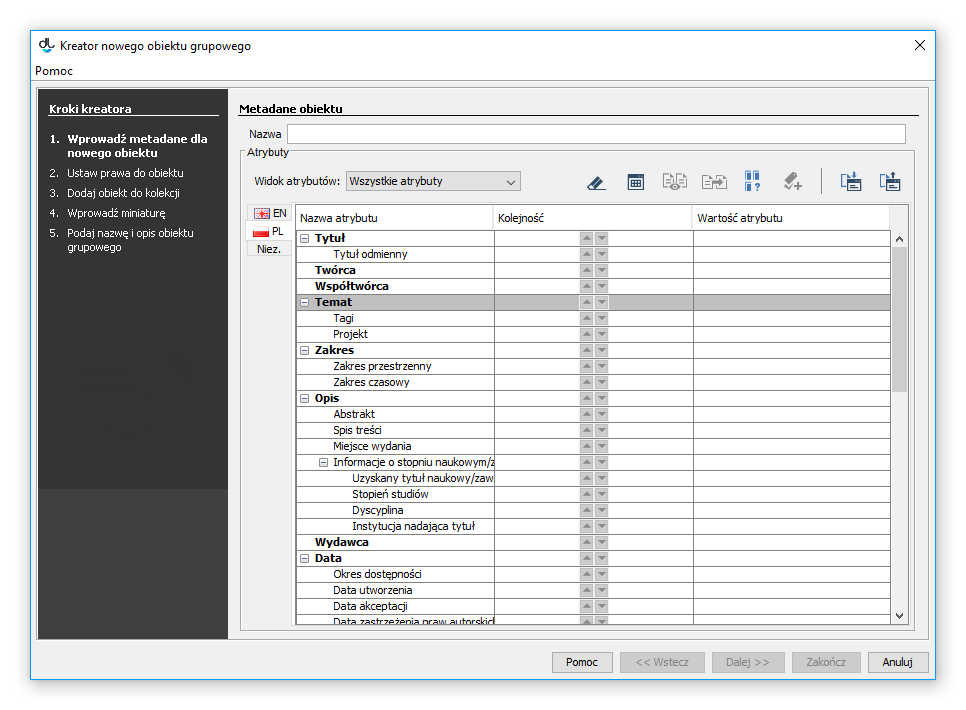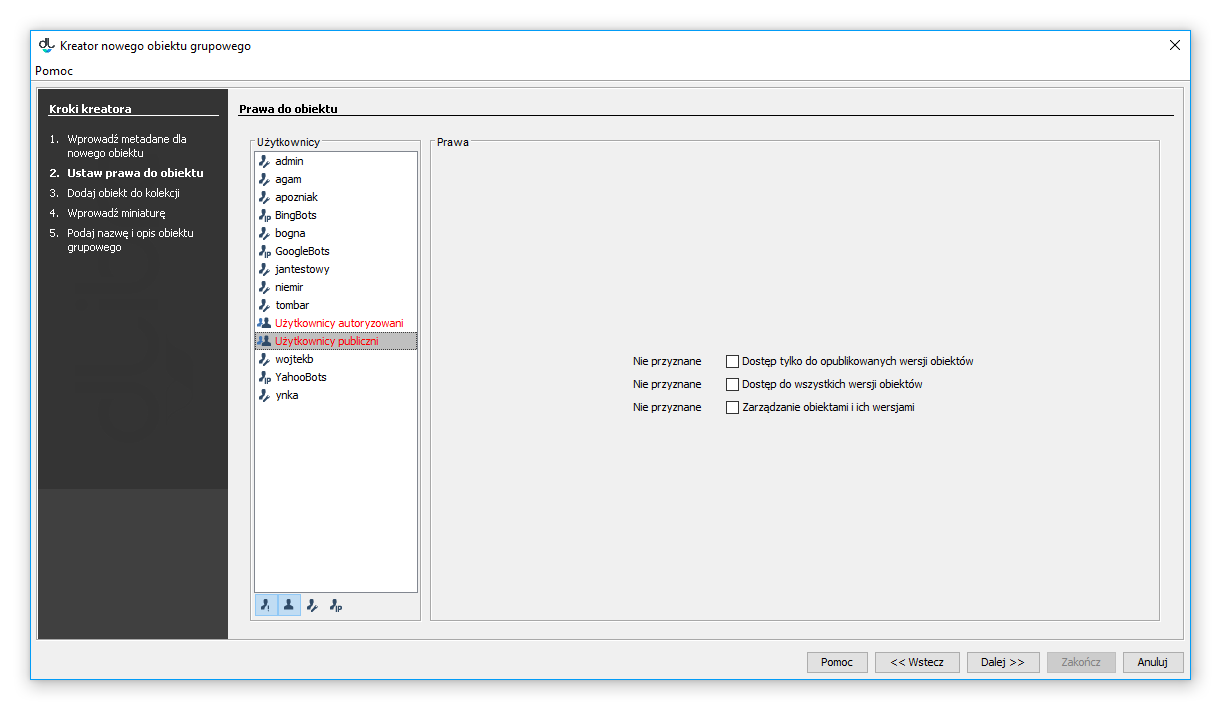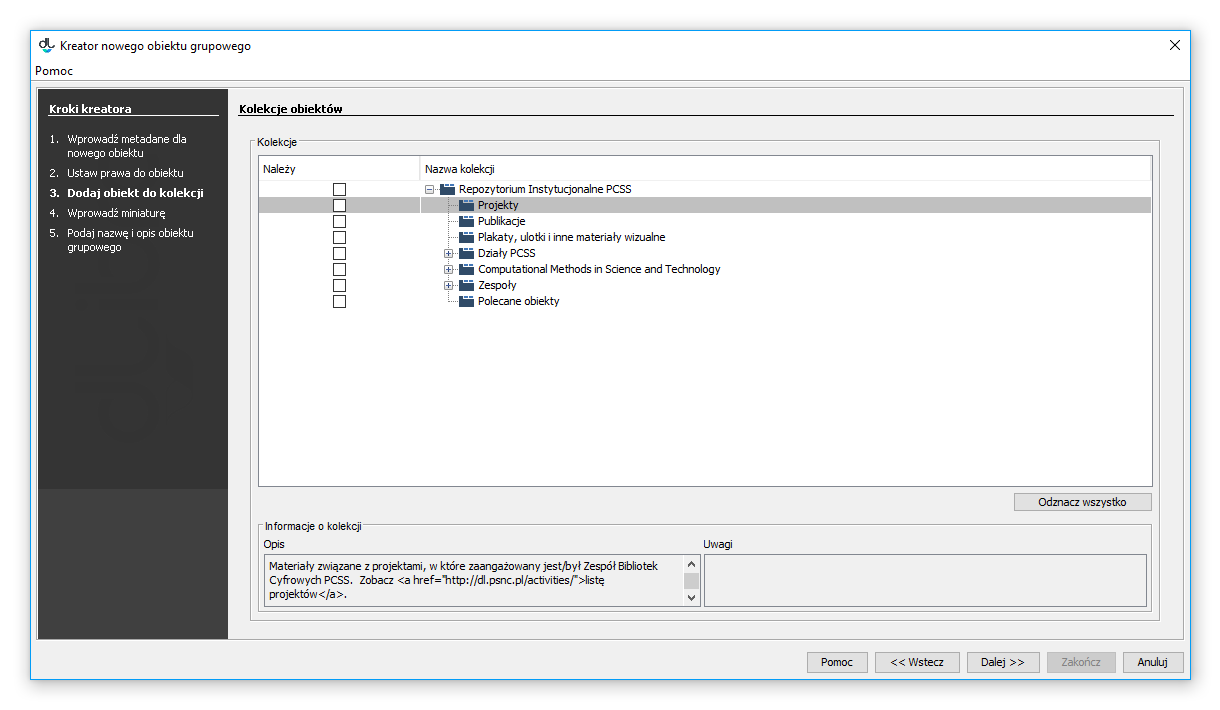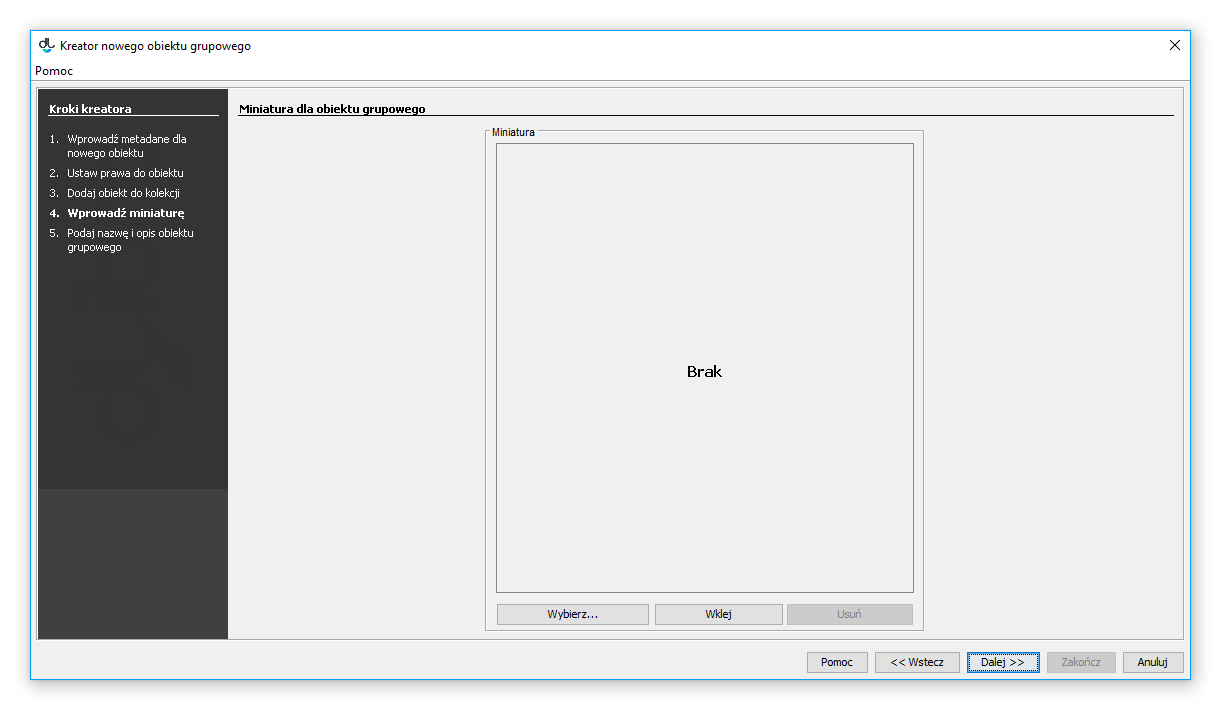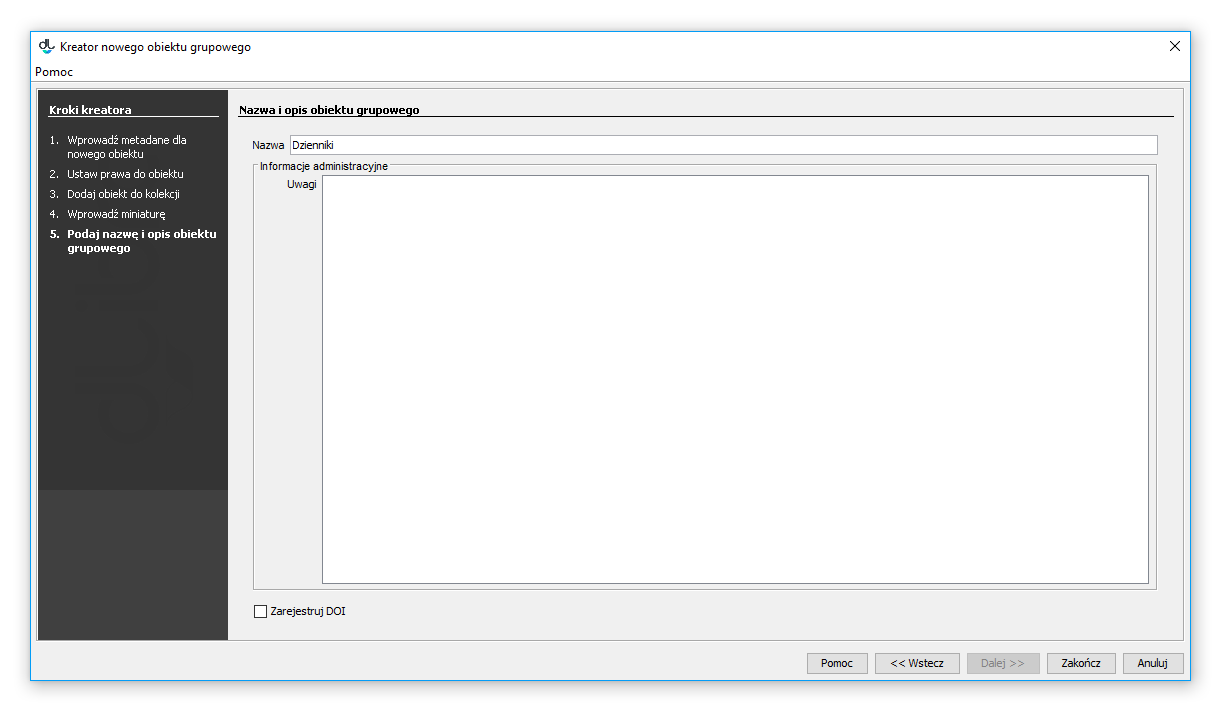...
- From the element list, select the directory or group object in which the new group object is to be placed.
- From the context menu, select the “New group object” function. Alternatively, option can be selected from the toolbar, or the “New group object...” position can be selected from the “Management” menu.
In the first step (see the image below), the user should enter the metadata of the new group object. For details about it, see the Bibliographic Description Editor chapter. The entered metadata will be inherited by all objects created within the framework of that group object. In order to be able to go to the next step, the user must enter the name of the new object (in the “Name” field). By default, the name is created on the basis of the bibliographic description, by combining the name of the author and the date of edition (for information about changing the method of creating a default name, see the Configuring the Editor Application section. For example, if the title is “Fables”, the author is “John Smith”, and the date of edition is “2004”, then the name will be “John Smith, 2004, Fables” – with the author first, followed by the date of edition and the title. Whenever a user changes the bibliographic description, the name is updated. Off course, a user can also enter a different name or modify the default name. In such a case, the automatic update will be blocked. In order to proceed to the next step of the creator, the user should click the “Next” button.
Anchor newGroupPublicationWizardMetadata newGroupPublicationWizardMetadata New group object creator – metadata
In the second step (see the image below), the user should assign access permissions for the object to users. For details about it, see the Permission Editor chapter. The entered permissions will be inherited by all objects created within the framework of that group object. In order to proceed to the next step of the creator, the user should click the “Next” button.
Anchor newGroupPublicationWizardRights newGroupPublicationWizardRights New group object creator – permissions
In this step (see the image below), the user should assign the object to a collection. For details about it, see the Editor for Assigning Objects to Collections chapter. The entered assignment to a collection will be inherited by all objects created within the framework of that group object. In order to proceed to the next step of the creator, the user should click the “Next” button.
Anchor newGroupPublicationWizardCollections newGroupPublicationWizardCollections New group object creator – collections
W tym kroku (rysunek poniżej) wprowadź miniaturę, która będzie dostępna na stronie informacyjnej o obiekcie. Aby wprowadzić miniaturę, kliknij przycisk Wybierz i wskaż plik graficzny, lub kliknij przycisk Wklej by wkleić obrazek ze schowka systemowego. Jeśli aplikacja jest odpowiednio skonfigurowana, wybranie zbyt dużej miniatury spowoduje jej automatyczne zmniejszenie do wymaganych rozmiarów (szczegóły konfiguracji znajdują się tutaj). Kliknij Dalej aby przejść do następnego krokuIn this step (see the image below), the user should enter the thumbnail which will be available on the web page with the information about the object. In order to do that, the user should click the “Select” button and indicate the graphics file or click the “Paste” button to paste the image from the clipboard. If the application is configured properly, it will automatically reduce the file size to the required size whenever too big a thumbnail is chosen (for the configuration details, see here). In order to proceed to the next step of the creator, the user should click the “Next” button.
Anchor newGroupPublicationWizardWWW newGroupPublicationWizardWWW Kreator nowego obiektu grupowego - informacje WWW
New group object creator – web information
W ostatnim kroku (rysunek poniżej) sprawdź nazwę oraz wprowadź ewentualne uwagi administracyjne. Uwagi te nie są widoczne dla czytelników. Od wersji 6.1 system dLibra możliwa jest również rejestracja w systemie DOI (więcej informacji znajduje się w dodatkach: [EN] Configuring DOI oraz Rejestracja DOI w systemie DataCite). Wybierz Zakończ aby utworzyć nowy obiekt grupowyIn the last step (see the image below), the user should check the name and enter administrative notes, if applicable. Those notes are not visible for web page readers. Since the 6.1 version of the dLibra system, it has been possible to register objects in the DOI system (for more information about it, see the Configuring DOI and Registering DOIs in the DataCite System supplements. Finally, the user should click the “Finish” button to create the new group object.
Anchor newGroupPublicationWizardGeneral newGroupPublicationWizardGeneral Kreator obiektu grupowego - informacje ogólne
Group object creator – general information